Annotations for Zight
Zight brings you a wide range of tools to enhance and emphasize your content so you can get your point across with clarity and avoid misunderstandings.
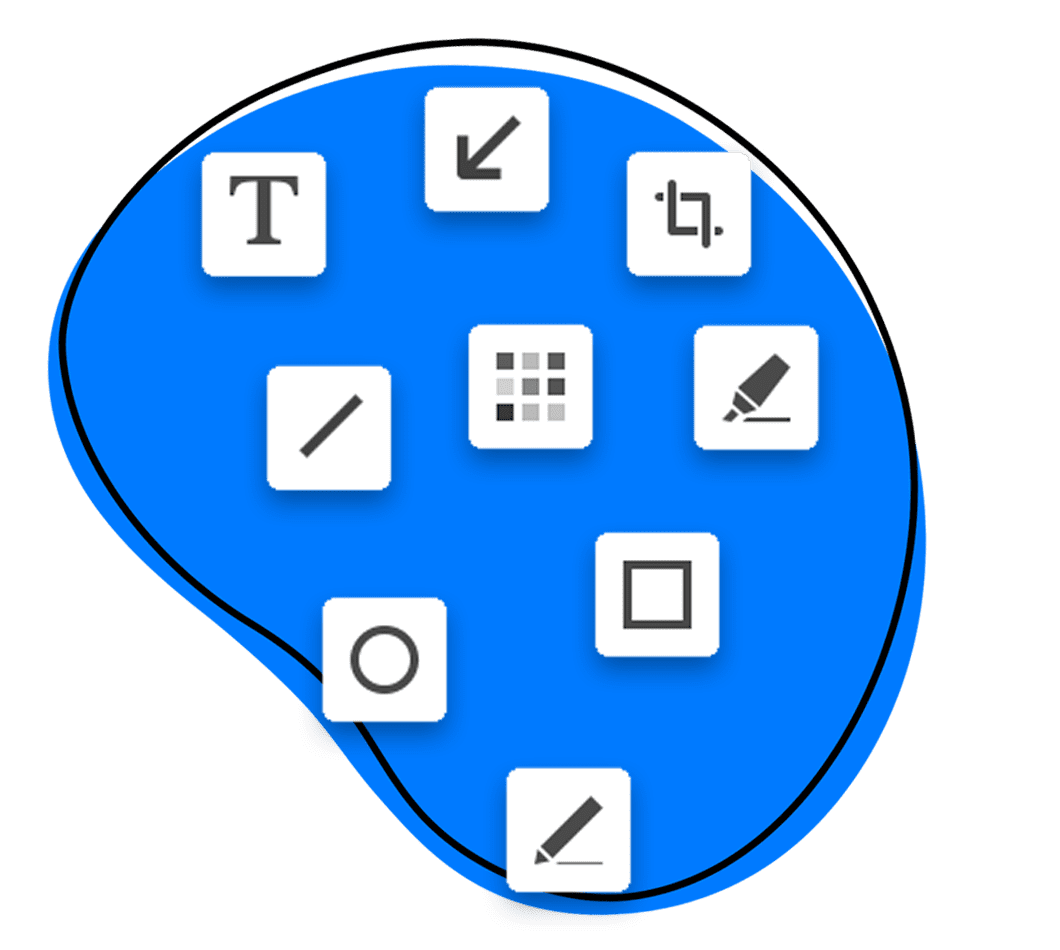
Bring Attention to Important Details
Get your point across with more clarity and context using annotations.
Enhance communication with text, shapes, arrows, and more.

Make your point faster, no more lengthy emails.

Increase team collaboration and productivity.

Improve alignment and understanding.
Add Clarity and Emphasize Details
With annotations, you have many tools to pick from to clearly illustrate, emphasize, or highlight information and provide context and clarity to complex concepts that may need additional explanation.
Robust Annotation Options
Crop, Rotate & Scale, Add a Background
Use the crop tool to remove part of a screen capture. Crop out distracting background elements and draw attention to the desired part.
Rotate or scale your content and focus on the important elements of your screenshot.
Add a background for some added color and make your content really pop!
Add Text
Add comments to screenshots, provide instructions, and more. Our text toolset includes:
- Fill, line, and font color: Choose from a wide range of colors to customize your text annotations and make them visually appealing.
- Font type, style, and size: Select the perfect font that matches your preferred tone. Customize the text style, such as bold or italic, to emphasize important information, and adjust the font size to ensure readability.
- Line height: Control the spacing between lines to optimize the legibility and overall appearance of your text annotations.
- Text alignment: Align your text annotations to the left, right, or center to create more balanced and visually pleasing content.
Add Shapes & Arrows
Draw attention to helpful information or important content with a colorful circle or rectangle.
Refer to specific details you want to be changed or signify the movement of sections with an arrow.
Pro tip: After inserting an arrow, you can immediately start typing to add text!
Redact
Did you capture content that contains sensitive or personal information? Grab our redact tool and blur out and protect that sensitive information – anything on your screenshot can be blurred out (images, text, etc.), giving you peace of mind.
Explore Other Zight Features
Explore other Zight features by clicking the buttons below.

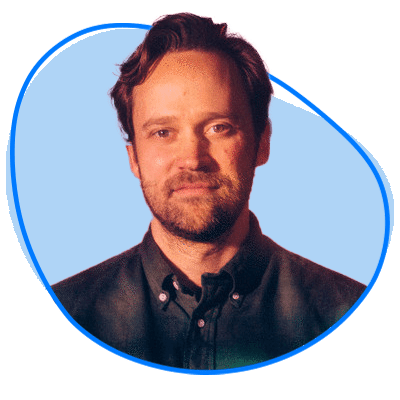

Our Customers Love Us
Best. App. Ever. You’ve made supporting customers and training newer members of the team remotely so easy and simple.
Janice Burch, Customer Support | Basecamp
I’m a big fan and have used it daily for many years now.
Mark DiCristina, VP of Marketing | Mailchimp
It lets us pinpoint what texts we're talking about, what part of the UI needs to be changed. And just, cut out a lot of that back and forth in between.
Christine Yen, Founder | Honeycomb
Frequently Asked Questions
Annotations are available on all our plans.
Some annotations are available while recording videos.
Once you have annotated your content, click the share button and you will be prompted to save the updated version with your annotations.
