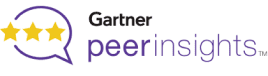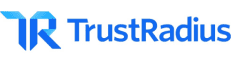Slack Integration
Stay on track with all Zight video messages, screen captures, notifications, and comments. No user account is required, so your whole team can get started using it right away!
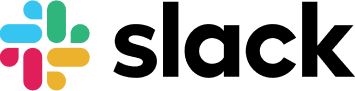
Level Up Your Team
Add video messages and screen recordings to streamline communication and collaboration.
Avoid Confusion, Save Money
Save misunderstanding costs. Show your Team what you’re seeing with a video created right from Slack. It’s clearer than words. You’ll find that collaboration and productivity improve between teams when you start using video messages and screen share recordings.

Better Feedback Loop
Don’t wait for the next meeting to get feedback. Share a quick Zight video directly in Slack and get instant feedback.
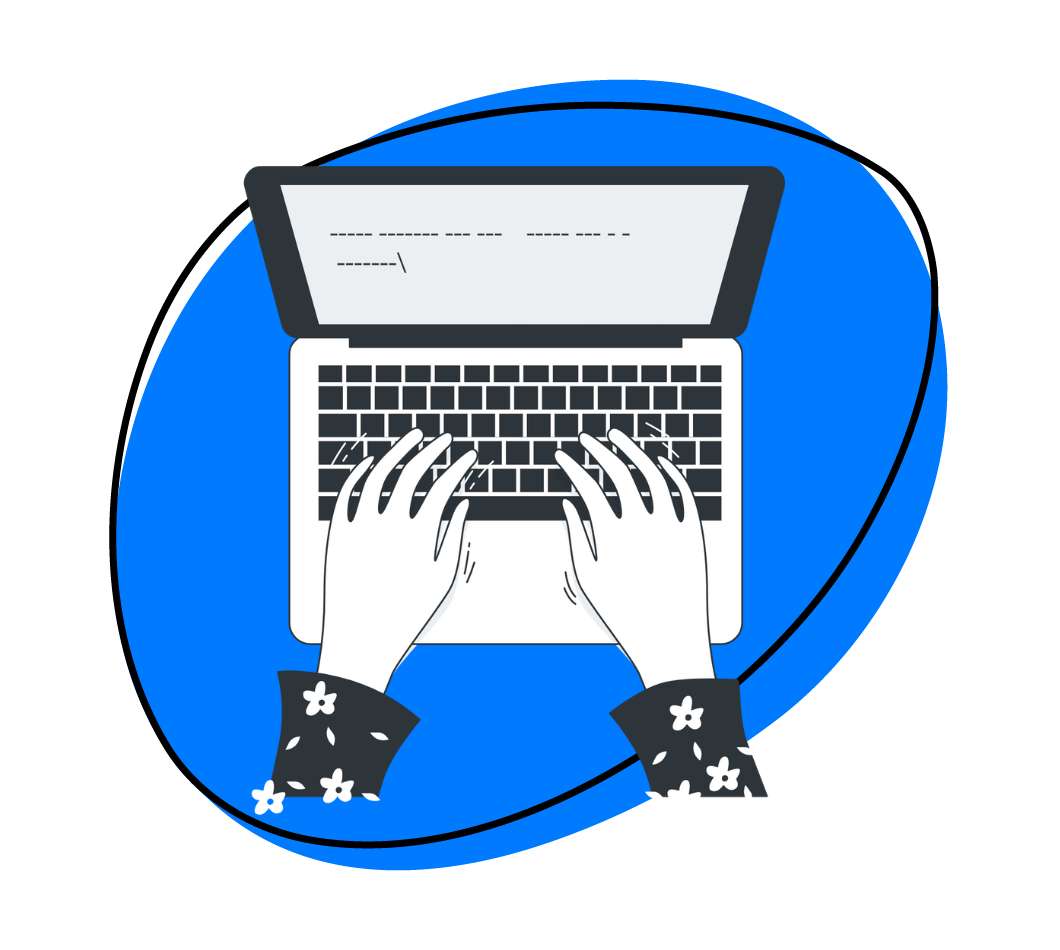
Level Up Distributed Communication
Achieve maximum productivity within different time zones and send video messages that humanize day-to-day communications between remote employees. It’s like a meeting without the need to bring people together at the same time. Communicate clearly and asynchronously from within Slack.
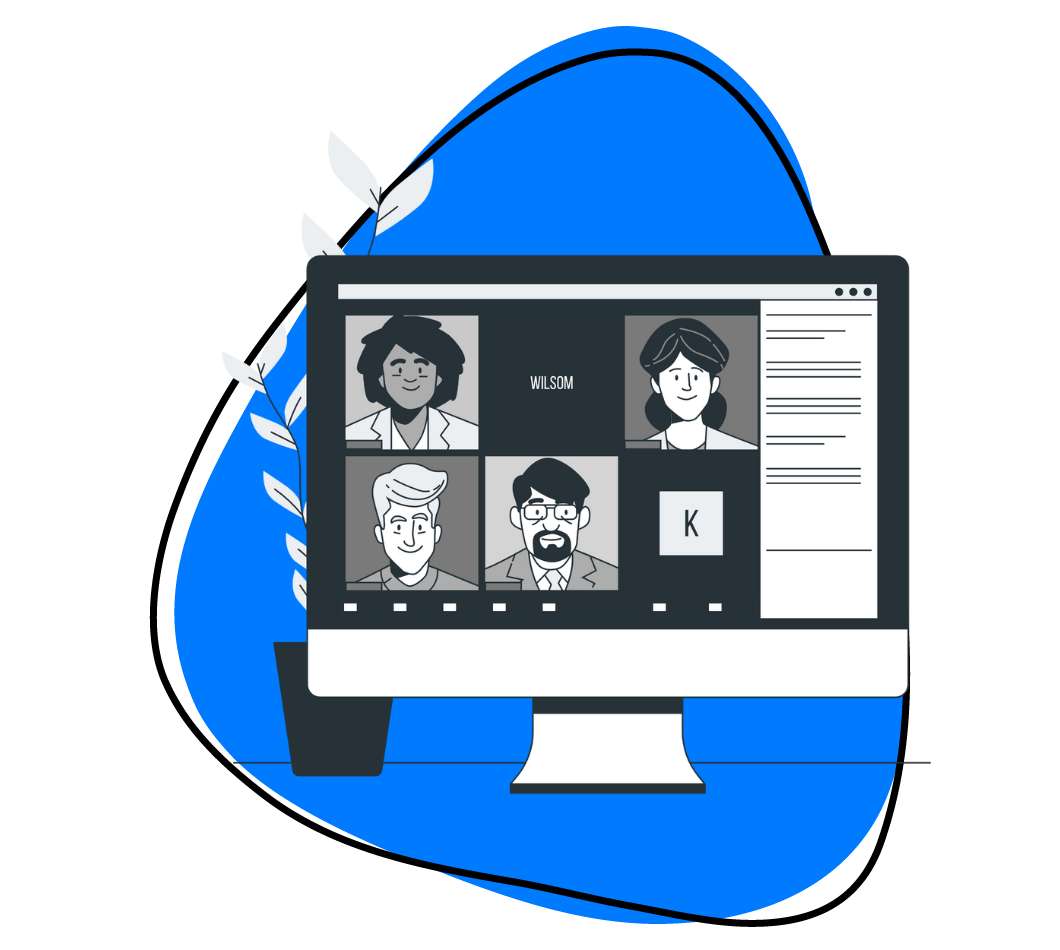
Goodbye Wordy Messages
It’s as easy as typing /zight in Slack to start recording. Show what you’re seeing instead of typing it. It’s way faster than writing a long comment in a Slack message. Screen recordings are also more concise & brief than team meetings.
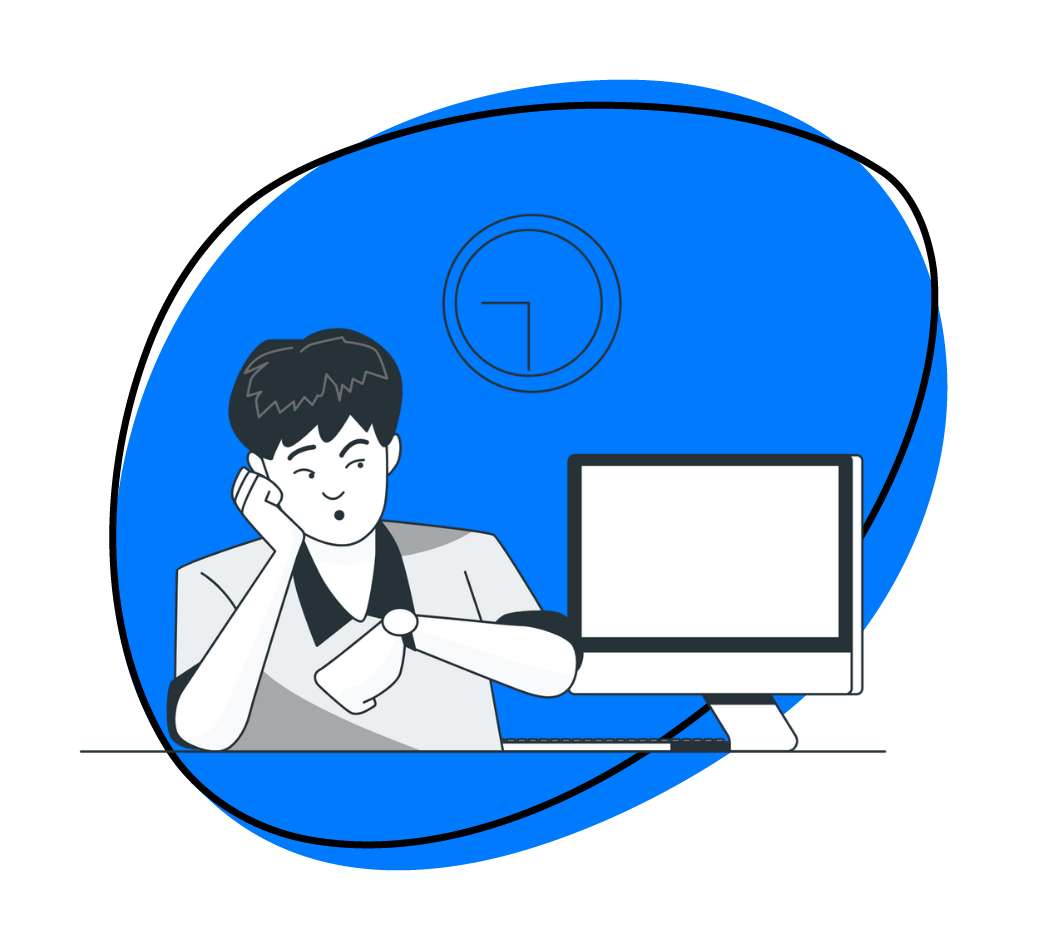
Features
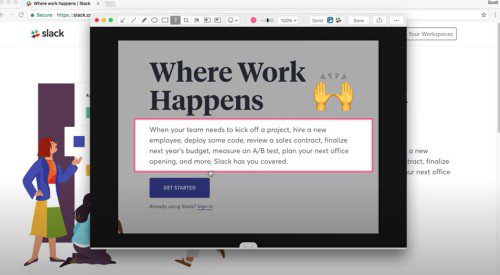
Screen Recorder for Slack
Slack users can create a video from a Slack conversation without having to copy and paste the Zight.
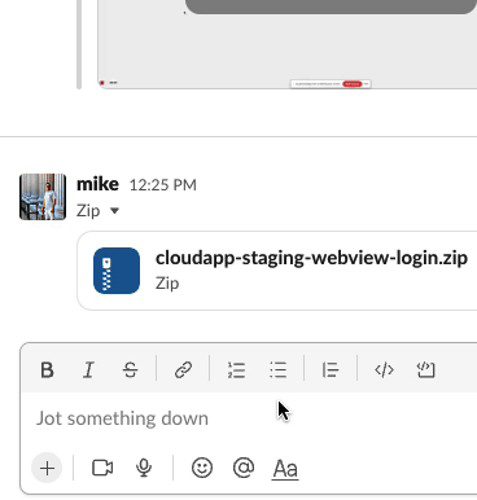
Zight Notifications
Zight delivers real-time notifications to your Slack channel. You’ll receive a Slack message in Slack’s Zight app channel when:
- Someone viewed your link for the first time
- Your link has been viewed 5 times
- [email protected] viewed your link for the first time
- Someone commented on your video
- Someone mentioned you in a comment
- Someone reacted to your screenshot
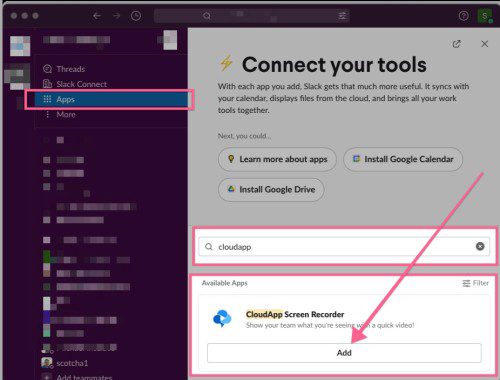
SIWS (Sign-in with Slack links)
Slack Users can simply create a Zight account by clicking a Zight link in their Slack Workspace with little to no friction.
Trusted by Top Companies
Frequently Asked Questions
As a User of Slack, you want to easily communicate what you are seeing with your team directly in Slack without leaving the app. Use Zight directly in Slack to create video messages, screen recordings, or GIFs, then share with your team and receive notifications when your video is viewed.
Zight video replies enhance Slack’s overall user experience. It gives the user an option to reply to a Zight video with a Zight video, all from Slack. Video Reply feature is one of many methods for starting a screen recording from the Slack Integration.
When a User sends a Zight video in Slack, you will see a button that says ‘reply with video’. Simply click on the button, and then click the ‘Click to start recording’ button. Happy recording!
Zight videos are saved directly to your Zight files for easy access.
There are two ways to start a screen recording in Slack:
- Slack Slash Command – in a Slack conversation, enter the following slash command in the compose text area: `/zight` and hit ‘enter’ on your keyboard or click the send message button
- “More Actions” menu – in a Slack conversation, click on the + (more actions) menu and type `/zight` and hit ‘enter’ on your keyboard
Learn more here
If the Zight Slash Command /zight is not available in your Slack Workspace then you can simply click here to install the latest version.
Any questions, please reach out to us at [email protected].