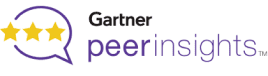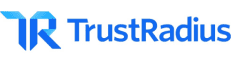Jira Integration
Add better context and clarity on Jira tickets with video and annotated screenshots. No app install needed, everyone can record directly from their Jira issue!
Faster Bug & Ticket Resolution
Create visual explanations right from a Jira issue.
Avoid Confusion, Save Money
Save misunderstanding costs. Show your Team what you’re seeing with a video created right from a Jira issue. Show it instead of typing it. It’s way faster than writing a long comment in a Jira issue, more concise & less confusing.

Get Faster Ticket Resolution
With Zight for Jira, you can easily track communication in each support ticket over time. Any video recording associated with the ticket is automatically labeled with the Ticket Number, and any watchers immediately get notified when a video message is added.
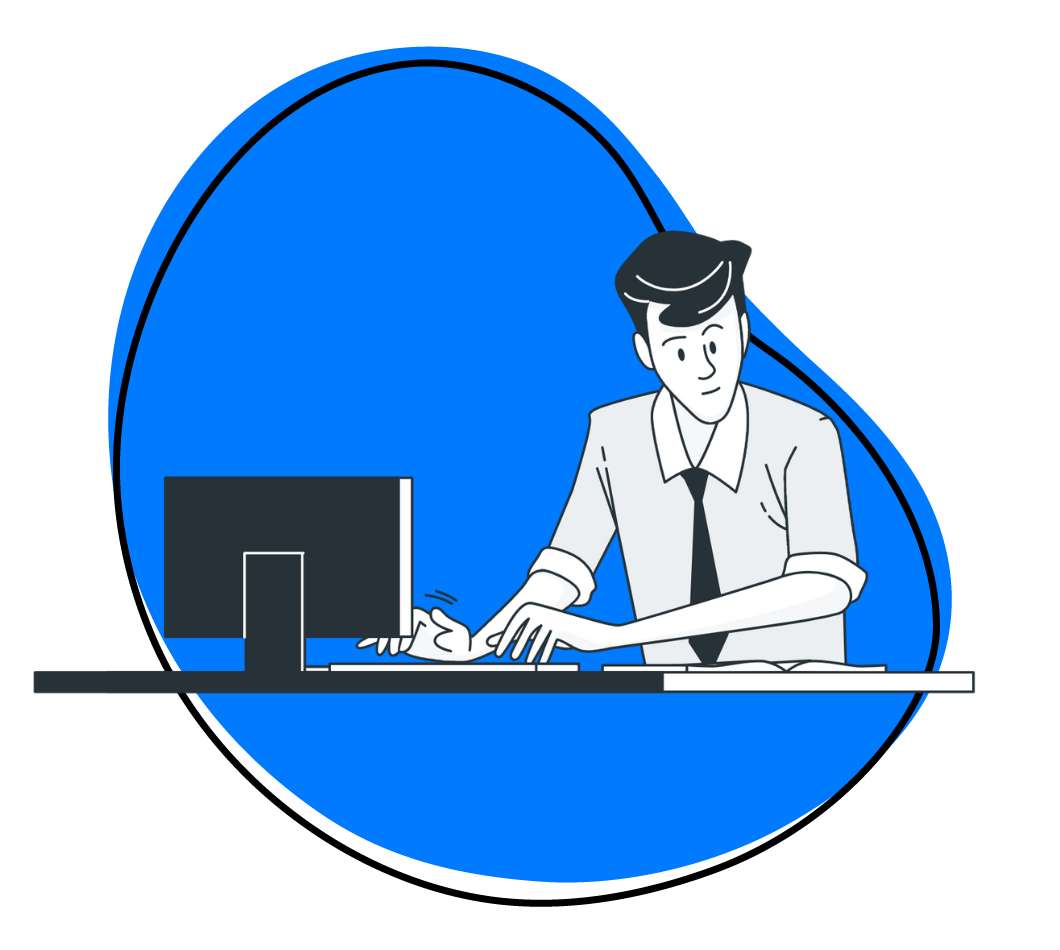
Better Feedback Loop
Don’t wait for the next meeting to get feedback. Share a quick Zight video from a Jira issue and keep going. Zight for Jira saves your shareable screen recordings in your Zight account and automatically attaches them to your Jira issue so you and your teammates can watch them anytime.
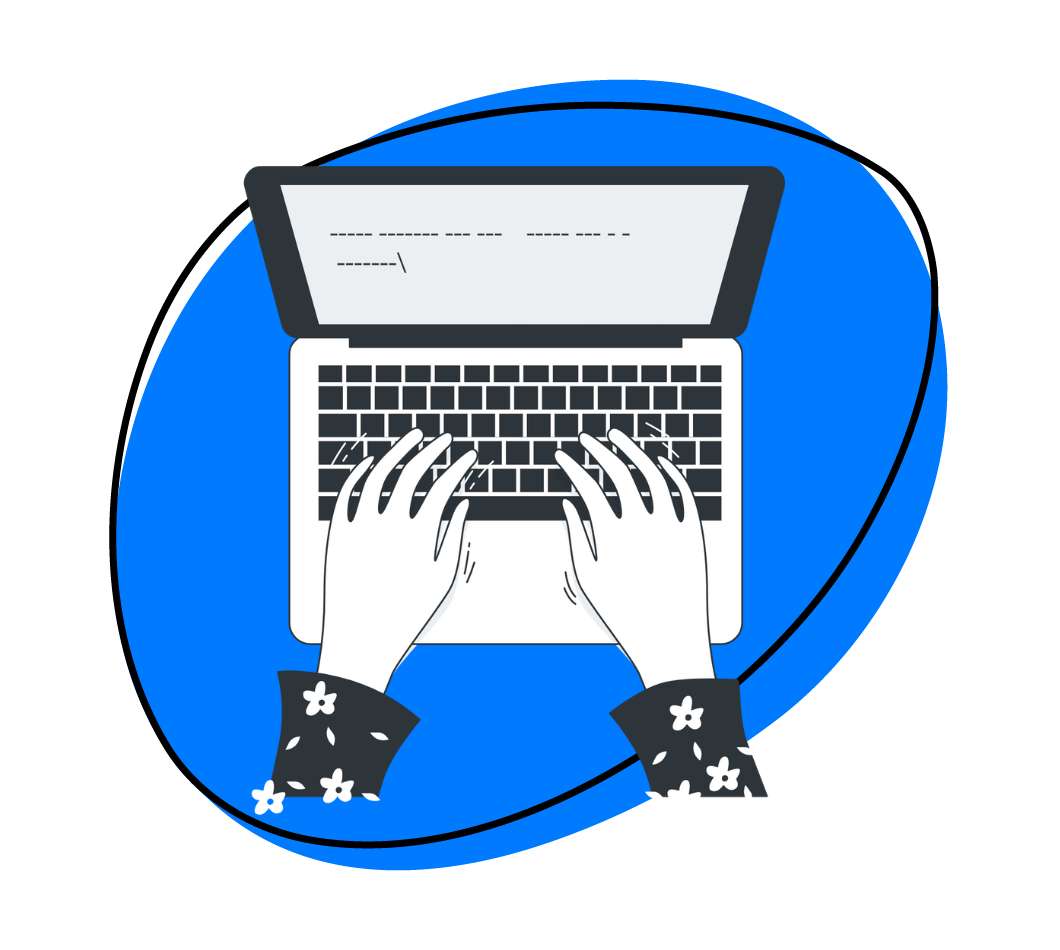
Level Up Distributed Communication
Achieve maximum productivity within different time zones. It’s like a meeting without the need to bring people together at the same time. Communicate clearly and asynchronously from within your Jira projects.
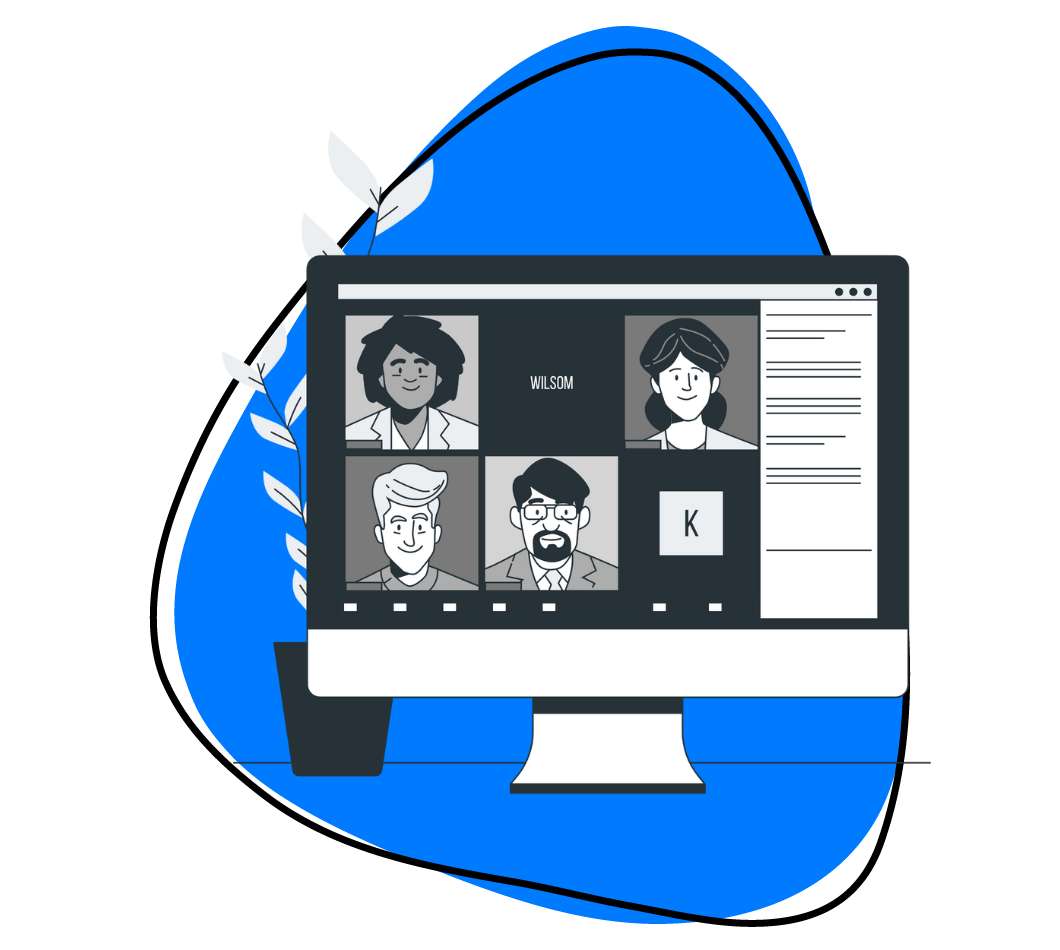
Features
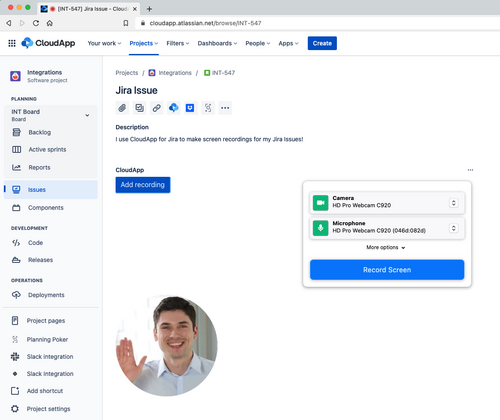
Supercharge Communications
Zight for Jira records your full screen, web browser window, or any open application in HD with audio – right from a Jira issue. Simply share and embed your videos in Jira issues.
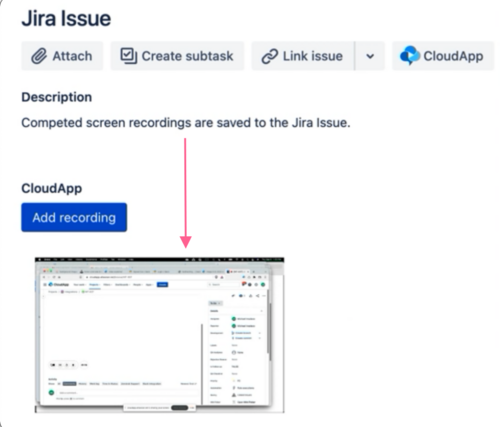
Automate Your Workflow
Zight saves your screen recordings in the cloud and automatically attaches them to your Jira issue so you and your teammates can watch them at anytime – right from Jira.
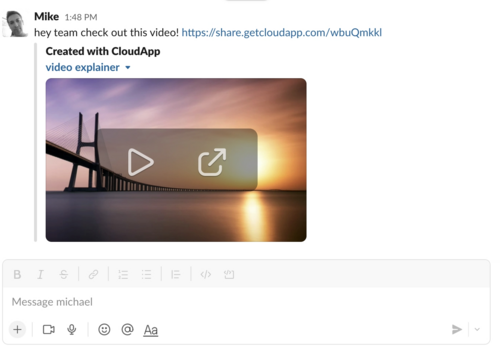
Share Videos Across Applications
Each screen recording has its own unique share link. Collaborate with others and share your screen recordings inside or outside of your Jira Workspace.
Trusted by Top Companies
Frequently Asked Questions
Your videos are linked to the Jira Issue. When you mouseover the video preview you can click “copy link”. Your Zight share link will be copied to your computer clipboard. You can then paste your video in other applications such as Slack and Gmail.
Your videos are linked to the Jira Issue and displayed as video thumbnails. When you mouseover the preview you can click “copy link”. Paste the share link in the description field and/or a comment of the Jira Issue. After pasting the link you can click on it and choose to render the link as a playable embedded video.
Watchers of Jira issues are notified by Jira email that you have added a video to the Jira Issue. The body of the email contains a thumbnail of the video and links to the video as well as the Jira Issue for easy access.
Zight videos you create in Jira are saved to your Zight account and the name of the video includes the Jira Issue’s ID number. Visit your Zight dashboard and search using a Jira Issue ID number and see results of all videos associated with the Jira Issue. Each video has its own unique shareable link.
You can create unlimited videos. However free plans are limited to 90 seconds, limited view counts and no HD recording.
Yes. Each Jira Issue can have many videos and videos can be created by people that have access to your Jira Project.
Zight gives you the option to set videos to private by default. This adds a layer of privacy so only others on your Zight team have permission to view.
Users of Zight for Jira have access to all of Zight’s products including desktop apps and all integrations such as Zight for Slack.
Videos created in Zight for Jira are linked with your Jira Issue and saved in your Zight account. Videos are hosted by Zight giving you an easy way to share your content. Zight Enterprise organizations have a custom storage option to save their Zight videos to their own AWS account.
1. Install Zight Screen Recorder for Jira.
2. In Jira, follow the steps to authorize and sign in with your Zight account
3. Open an existing Jira Issue and create a video