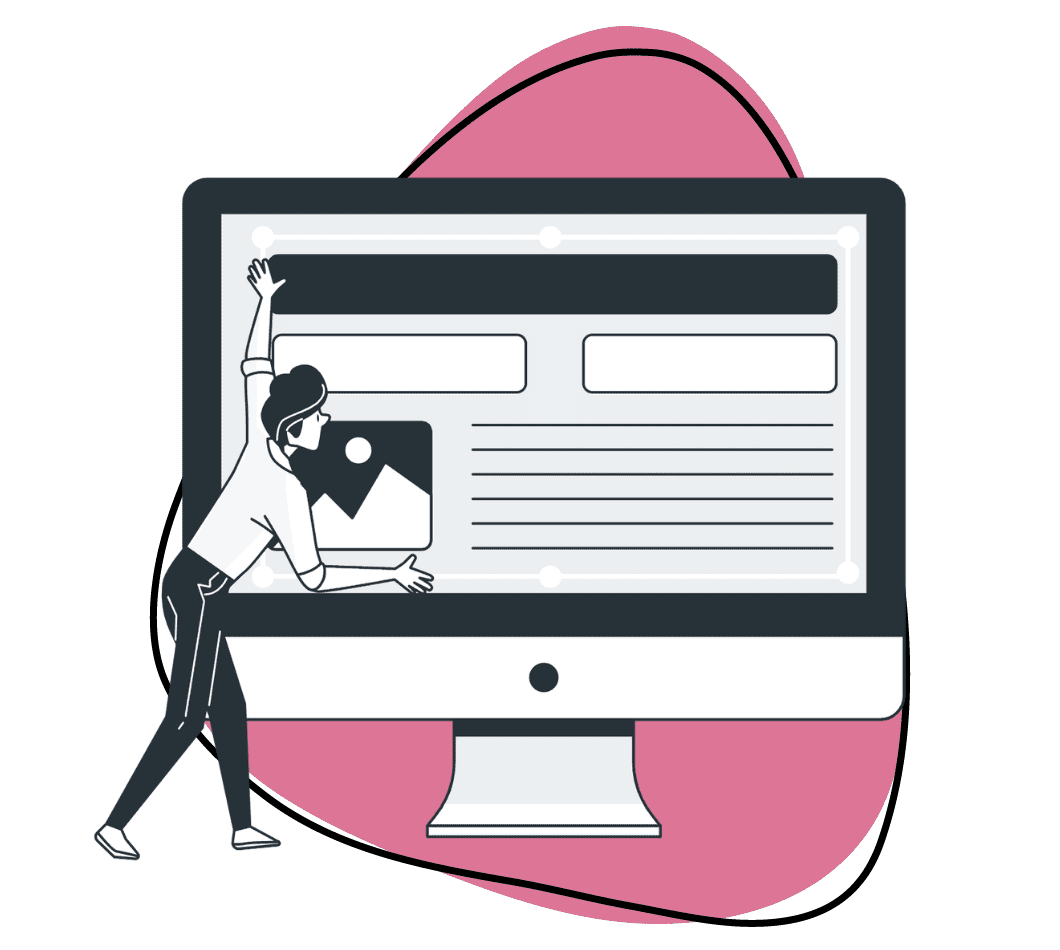Visuals are powerful communicators. They can convey messages instantly, often more effectively than words alone. Think of the last time a meme made you laugh or a striking poster caught your eye – that’s visual communication at its best.
If you spend time in back and forths with your teams at work, you can no longer rely on only text to get the message across. At Zight, we established that it can save you 13.7% of time when creating visuals, while your recipient will understand your message way faster with about 12.5% of time savings!
The catch is knowing which visual elements to include in your communication, and we’ll help you explore the best examples of visual communication you want to start using at work today. But first:
What Is Visual Communication?
Visual communication is a way of conveying ideas and information through visual elements. This can include anything from graphs, charts, and diagrams to photography, video, and even body language. The key aspect of visual communication is its reliance on sight, making it a powerful tool for quickly and effectively transmitting messages without the need for text.
You can use visual communication to simplify complex information, engage audiences, and support verbal communication. For instance, a well-designed infographic can make statistical data more accessible and memorable, while a clear flowchart can illustrate a process or workflow more effectively than a written description.
And, since humans are naturally drawn to visual information and can process visuals much faster than text, it means visuals are an essential tool in marketing, education, corporate communication, and any field where quick and clear message delivery is crucial.
Benefits Of Visual Communication In The Workplace
When you create a good visual communication strategy, here are some benefits you will start enjoying in no time:
1. Fosters Clarity and Understanding
Communicating through visual images, videos, graphs, and more will help you convey ideas with more clarity and understanding.
For example, a screenshot can capture the exact state of a screen to provide a precise visual reference that can be more informative than written instructions alone. This visual aid helps reduce misunderstandings and ensures that everyone is on the same page, leading to more efficient task execution and fewer errors.
2. Improves Engagement and Retention
In business, you want to improve customer engagement when communicating, and that translates into better customer retention. To do so, you can rely on strong visual communication to explain whatever complex ideas you want to communicate.
But here’s an interesting fact: people’s attention spans continue to shrink, with the average time someone might spend on your content about 47 seconds! The best way to invest in engagement and retention then, is through visuals that strike your audience’s attention.
Whether it’s through a compelling video presentation, an interactive dashboard, or a well-designed infographic, visuals can make learning and information processing more engaging. This is important in training and development videos, where retaining new information is crucial.
Visuals stimulate mental imagery and can evoke emotions, making the learning experience more memorable. They can also cater to different learning styles so that a broader audience can benefit from the information you present.
3. Facilitates Quick Information Sharing
You can leverage visual presentation to create data in a format that is easy to understand at a glance. Visuals streamline how you create, share, and receive feedback.
For example, creating visuals – whether it’s a quick sketch, an annotated screenshot, or a simple graph – is often faster and more intuitive than composing lengthy text documents. Then, a chart or an infographic can be sent across in an instant, cutting down the time you’d spend writing detailed explanations.
And when it comes to feedback, visuals get the message across quickly. Your team or recipient can easily annotate directly on the image or video, making their points clear and actionable.
6 Ways to Use Visual Communication In the Workplace
Here are six ways you can communicate visually at work:
1. Asynchronous Communication
Asynchronous communication is a flexible exchange that doesn’t require simultaneous engagement. You can send messages, such as visuals or texts, without expecting an immediate response. As such, you provide the receiver the convenience to reply when possible.
Visuals like annotated screenshots, GIFs, and videos can significantly enhance this communication method by clarifying messages, illustrating concepts, and providing step-by-step guides that are easier to understand and can be reviewed multiple times.
You can leverage Zight for most annotated visual elements like screenshots, screen recordings with sound, webcam recordings with sound, and GIFs.
2. Remote Work
Remote work refers to a job that is done outside of a traditional office environment – and is based on the concept that work does not need to be done in a specific place to be executed successfully. It is facilitated by digital technologies that allow for communication and the completion of work tasks from anywhere.
In remote work, effective communication is paramount, and visuals play a crucial role in ensuring messages are conveyed clearly and efficiently. It can include screenshots, videos, GIFs, diagrams, and infographics, all of which can provide context, clarify complex information, and capture attention in ways that text alone cannot. Using a tool like Zight, remote workers can easily create, share, and collaborate using visual content.
3. Relationship Building
Visuals play a crucial role in building and maintaining relationships. When you engage with colleagues through images, videos, and other visual media, you can create a more intimate and relatable interaction than text-based communication alone.
For example, when acknowledging achievements or milestones, a personalized graphic or a celebratory video can make the recognition feel more special and genuine. Such visuals serve as congratulations and tangible reminders of appreciation that foster positive emotions and connections among team members.
4. Troubleshooting
Troubleshooting, especially in a remote work context, can be challenging without the right communication tools. Visuals are a critical asset in conveying information succinctly.
When an issue arises, a screenshot can instantly show the problem, bypassing the potential confusion of verbal or written descriptions. For more in-depth problems, a step-by-step video can guide the viewer through a solution and provide a visual reference that can be paused, replayed, and understood at the viewer’s pace.
In addition, visuals document the troubleshooting process for a valuable resource for training or future reference when similar issues occur. The documentation is useful for technical support teams who can build an accessible self-help knowledge base that empowers users to solve problems independently.
5. Training And Onboarding
Incorporating visual resources into training and onboarding processes is an effective strategy to enhance learning and engagement for new employees. Using diagrams, infographics, and charts can simplify complex processes, making them more accessible and easier to understand. This breaks down intricate procedures or workflows that might be overwhelming when presented in text or verbal explanations alone.
Videos and interactive onboarding tutorials shows exactly how tasks are performed for a clear and concise reference that can be reviewed as often as needed. In addition to instructional content, you can use visuals to foster a sense of connection and familiarity. Introductory videos from team members or virtual tours of the workplace can help new hires feel welcomed and connected, even in remote work settings.
6. Updates and Presentations
Do you run a business where you often make data-driven decisions? If so, you can use visuals to present trends, patterns, and statistics more succinctly. Aids like slides, charts, and infographics can condense complex data into easy-to-understand formats to make key points more memorable.
For regular updates, visuals like dashboards or progress trackers can provide a quick and clear overview of the current status so team members or stakeholders understand the progress and focus areas without wading through dense text or data tables.
Likewise, for presentations, you can incorporate visuals that capture and hold the audience’s attention more effectively than text-heavy content. Tools like flowcharts or diagrams can illustrate processes or relationships between different elements for a clearer understanding of the subject matter.
In addition, interactive elements like clickable charts or embedded videos add a dynamic layer to presentations, making them more engaging and informative. Remember, a presentation requires some bit of visual storytelling, so using images, videos, or animations to narrate a story can make the presentation more relatable.
Examples of Visual Communication In the Workplace
As we have seen, visual communication can be so impactful today, boosting effectiveness and productivity, saving time, and growing your bottom line. But, this all makes sense when you use the right visual elements for the information you want to share.
Here are the best examples of visual communication.
1. Annotated Screenshots
Screenshots make it easy to explain what’s on your screen. But, they are even more effective when you annotate them – meaning you add markings, symbols, and text to highlight the most important parts that you want to communicate. The purpose of annotated screenshots is to convey information more clearly and effectively than a plain screenshot or text description alone.
Annotated screenshots help when troubleshooting, collaborating, instructing, sending feedback, or just generally – when you want to send clear communication. Take this screenshot of an experimental website edit, for example:

The annotated screenshot highlights the changes that need to be made, where and how, on the website. This is so much faster than an email where all these instructions would be written in text.
Here’s an example of such an email:
Hey,
I think we might need to make the following changes to the website.
The first is with the menu. It would be good to put an “About Us” section in between “Why Zight (formerly CloudApp)” and “Solutions.
It would also be good to decrease the space between the tagline and the menu, so let’s bring up the tag line content.
Let’s also change the language on the “Sign Up Free” CTA to “Start Now”. I only want the big CTA language changed, not the sign up button at the top right.
Hope this all makes sense! Here’s the website /
Thanks!
In the case of a text email, the recipient would have to spend more time trying to understand what needs to be done than when they see the instructions visually.
Zight allows you to capture high-quality screenshots on your Mac or Windows computers, and then annotate and share them instantly. Here’s how:
- Download the app and Chrome extension here.
- Open the app, click Screenshot, then take a partial or full-screen screenshot. Once you do, the screenshot will upload to your Zight cloud account and open on your default browser automatically.
- Click the Annotate button and add your elements. These can be the arrow, text, line, text, ellipse, rectangle, marker, or path. You can also crop and redact sensitive info from the image. After annotating, click Save and you can send it instantly to your recipients.
- Just copy the link to that screenshot and embed it to your communication channel – whether Email, Slack, Asana, or even social media and other platforms. Your recipient will be able to open and view the screenshot even if they don’t have Zight.
2. Screen Recorded Videos
Screen recordings are another awesome way of visual communication in the workplace. To do so, you only need a tool like Zight that allows you to record your active screen with audio commentary. This way, you can show and explain detailed steps that your recipients need to understand. In addition, you can also add some annotations when recording to ensure the most effective communication!
Here’s how you can leverage Zight with helpful AI features:
- Open Zight and click Record. Choose the type of video to record, it can be full-screen or a select region on your screen. In addition, choose between Screen Only, Screen & Cam, and Cam Only. The latter two record with your webcam.
- Then, ensure your mic and camera are turned on and active before you start recording. When recording, you can pause the video to add Zight annotations like arrow, line, shape, and highlighter to bring attention to the sections. You can also add a timer for each annotation to ensure your viewers don’t miss it. Once done, continue recording and when you finish, the video will upload to the cloud.
- From the Zight dashboard, you can edit the video further – editing, splitting and merging, trimming sections, and more. Then, you can also leverage AI features like instant transcriptions in more than 50 languages, video summarization, video content indexing, autogenerating titles, etc.
- Easily share the video by pasting the Zight link to your recipients.
3. GIFS
Want to create a quick step-by-step guide instructional video for your teams or customers? You can create Zight GIFs – short, looping visuals to demonstrate simple tasks or workflows. They are perfect for quick tutorials or demonstrations that don’t require audio explanation and can be viewed repeatedly.
Here’s how:
- Open Zight and click GIF. Then, select the type of video to record, then click Start recording.
- You can annotate as you go, but ensure you capture everything in 60 seconds – the length of a GIF video. Once you finish recording, the video will open from your Zight dashboard where get the link to share or download it to your computer before embedding it in messages.
4. Infographics
These are powerful visual tools that combine data, text, and design elements to simplify and convey complex information engagingly. They’re ideal for presenting statistics, processes, or narratives in a visually appealing manner, thus highly effective in marketing, education, and reporting.
5. Visualizations for Data
Data visualizations, such as charts and graphs, are essential in depicting large amounts of data in a concise format. They help you identify trends, compare different sets of data, and make complex data comprehensible. As such, they’re crucial in analytics and decision-making processes.
6. Animations
These, including whiteboard animations, are dynamic ways to explain concepts, narrate stories, or illustrate processes. Their engaging nature makes them effective in training, marketing, and educational content, as they help maintain viewer interest and improve understanding.
7. Images
Besides computer screenshots or screen recordings, images like stock, branding, product, and personal (photographs) images add visual interest to content.
They enhance communication by supporting branding, illustrating ideas, or simply breaking up text to make content more readable and appealing. They’re used across various materials, from websites to internal communications.
Conclusion
Are you ready to start communicating visually now?
We’ve seen the benefits, ways, and examples you can use in the workplace today. With visual communication, you enjoy fast and effective communication, and you can use visuals like images, videos, graphs, GIFs, and more to communicate in different settings at work. At the end of the day, your business benefits from improved communication, wich translates to more retained customers and revenue.
To get started with screenshots, screen recordings, webcam recordings, and GIFs, sign up for a Zight account. Our software simplifies the creation of visuals, and it also makes collaboration straightforward. Finally, you can also track different visual communication metrics like who viewed, their feedback, and more to improve your delivery the next time!