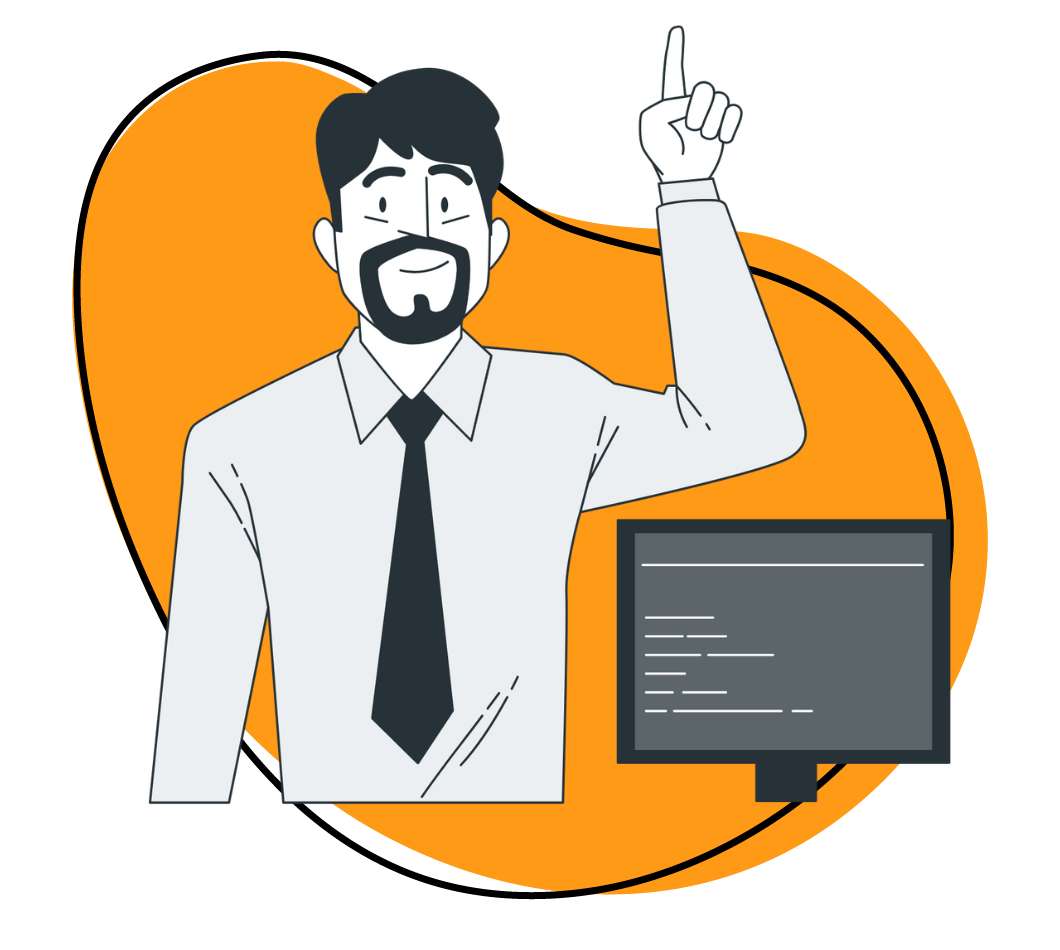Businesses want the latest technology to work like magic, but we can’t always hire coders or learn it ourselves while still running the ship. Enter tools like Zapier. This is a coding-free tool you can use to integrate many of the apps and tools you’re already using, making them work together without a lot of hassle.
If you’re reading this or other parts of our software series — like this post on using Slack — then you haven’t yet taken the plunge. There’s no harm in that, but you might be wondering why it took you so long to try Zapier once you finish this quick read.
Let’s get right into what Zapier is, how it works, and just a few of the ways it can make your daily activities or your teams’ lives a little better each day.
What Is Zapier?
Zapier is a service that you can use to connect apps and automate different tasks, freeing up your team to work on more sensitive areas.
With Zapier, you integrate your other apps and then tell Zapier what you want to accomplish. Thankfully, it takes care of the integration and operations, so you’re not stuck with coding or needing to staff up on developers to keep things working.
Think of it as a way to build workflows to accomplish simple tasks automatically. Let’s say you use Trello for project management and have a Google Calendar to manage your time. Zapier can link to both and use information from one app to create something in another. This might be creating a Google Calendar event for when a Trello task is due or creating a new Trello task to remind you about a new meeting or appointment that you add to your calendar.
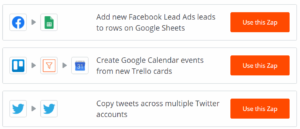
There are a wide range of combinations you can achieve when linking these two platforms, and they’re one of the many, many combinations available right now. That flexibility gets to the heart of why your teams might benefit from Zapier: it allows you to automate simple tasks so your team can focus on what’s most important.
Plus, there’s a good chance it’ll reduce manual errors that often occur when we do the same type of tasks over and over again.
Common Zapier Terms
Zapier comes with its own common terms and language and learning these can help you understand what’s possible with the service. While you’ll find many advanced features have their own terms, there are four general ones to know, especially when comparing the software plans:
- Zap: A Zap is the automated workflow between your apps. Think of it like the entire process. So, in our examples above, the Zap would be the entire workflow of turning a Trello task into a Google Calendar event. Zaps will always have at least two parts: the trigger and the action.
- Trigger: Triggers are events within one piece of software that initiate a workflow. What’s important here is that Zapier will actively look for them once you’ve set it up. So, for Trello, it’ll always look at new cards and tasks as they’re created, but it’ll only trigger your Zap when the new card or task is assigned to you and has a due date.
- Action: The action is whatever steps the Zap takes, such as creating the Google Calendar event. Depending on your subscription plan, Zaps can have multiple actions and even work in multiple programs off the same trigger.
- Task: A Zapier Task is how the company tracks your actions and it’s important for choosing your plans. Every time a Zap does one of its “Action” steps, Zapier counts this as performing a task. In our example, that means if it adds 10 things to your Google Calendar, you’ve run 10 Zapier Tasks.
Knowing these terms will help you choose the right plan and discuss actions with your team. Plus, it can make troubleshooting a lot easier because the task definition is a bit different from how most normally use it.
When you want to dive in deeper, the company has a great knowledge base about advanced concepts and managing Zaps.
Account Creation and Cost
Zapier provides a variety of price options to help your company grow. You can transition and scale as needed, and the company notes that offers a free 14-day trial so you can try out its advanced features.
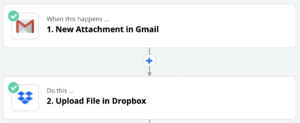
So, your best bet is to get a free account and test the system out. Dig through the pre-made Zaps and templates to see what you can do. The trial period can be especially useful because you’ll see how often a Zapier Task is completed. Tracking this can give you a clever idea of the number of Tasks per month you’ll want in your account to ensure your automation continues uninterrupted.
One thing I really like about their trial is that you sign up with just a name, email, and password. You’re not handing over payment details until you’re ready for a premium upgrade. It takes a lot of stress off of the creation process and makes it more comfortable to play in this new sandbox.
Free
- 5 Zaps
- 100 tasks per month
- 15-minute update time
- Limited to single-step Zaps
Starter, as low as $19.99 per month
- 20 Zaps
- Plans start at 750 tasks per month
- 15-minute update time
- Multi-step Zap support
- 3 premium apps
- Criteria filters and advanced format support
- Support for custom integrations
Professional, as low as $49 per month
- Unlimited Zaps
- Plans start at 2,000 tasks per month
- 2-minute update time
- Multi-step Zap support
- Unlimited premium apps
- Criteria filters and advanced format support
- Support for custom integrations and logic paths
Team, as low as $299 per month
- Unlimited users
- Unlimited Zaps
- Plans start at 50,000 tasks per month
- 1-minute update time
- Multi-step Zap support
- Unlimited premium apps
- Criteria filters and advanced format support
- Support for custom integrations and logic paths
- Premier support
- Shared app connections and workflows
Company, as low as $599 per month
- Unlimited users
- Unlimited Zaps
- Plans start at 100,000 tasks per month
- 1-minute update time
- Multi-step Zap support
- Unlimited premium apps
- Criteria filters and advanced format support
- Support for custom integrations and logic paths
- Premier support
- Unlimited, shared app connections and workflows
- User provisioning
- Advanced app controls and account tools
How to Use Zapier in Your Business
Every company will use Zapier in slightly separate ways. You may need it for one or two tasks for some people on your team, or to manage large volumes of tasks for everyone. These requirements will be your best bet for deciding if you want to create a company-wide account or if you have everyone sign up for their own accounts and allow them to create Zaps as needed.
Dashboard and Suggestions
Zapier has a simple dashboard that’ll feel familiar to most. It will show your linked apps and your Zaps as well as make recommendations for you based on your apps or what’s currently popular in the community.
Suggestions can be an immense help as teams and companies learn because you click the “Try This” button and Zapier will automatically work on getting things started. If your workflow needs permissions or other data, such as a message to send to customer, then it’ll ask you for it as it walks you through the process.
Turn Zaps on or off is as simple as a toggle switch on the “My Apps” tab and there’s a dropdown menu that shows exactly how many Zapier Tasks remain for the month.
Also, when you add an account to integrate, Zapier provides you with a page for that new piece of software. You’ll see integration lists, common links, overview information, plus tutorials. The tutorials are quick — generally under two minutes — and discuss both using Zaps for workflows as well as general software suggestions. For instance, the LinkedIn page discusses how to use Zapier to publish LinkedIn posts automatically on Facebook as well as how to add a resume or block someone on LinkedIn. If you’re researching tools, but aren’t sure what to use, the “Alternatives” section will give you suggestions on other software to use instead.
The “Explore” tab is also worth reviewing when you first get started. This page features the icons of more than 1,500 apps.
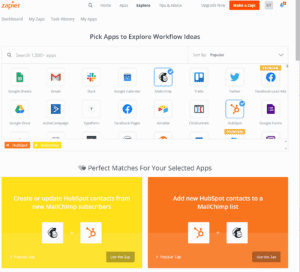
When you click on any one icon, it’ll show you popular Zaps for that software. If you click on two or more, it’ll show you pre-made Zaps for those specific programs.
Best Apps and Integrations for Zapier
With more than 1,500 apps supported and a few hundred thousand workflows possible, it’s a little tough to pick some of the best apps and integrations for Zapier. So, this list is focused on what will likely be the most useful for your team — and the biggest headache relief too.
Email: MailChimp
Zapier makes it easy to build your email list and maintain it. Integrate MailChimp or other platforms and set up a Zap to add people. Integrating with web form providers, newsletter subscription options, or even conference tools like GoToWebinar below and you can automatically add newly acquired email addresses to your lists.
Zaps can add people to both general email lists as well as specialized ones. I like it for add new leads to various parts of the sales funnel based on where we get their email from — general info signups go higher in the funnel than an email exchanged for an eBook that provides detailed tool support.
Communication: Slack
Slack integrations make it extremely easy to share information with your team. Whenever there’s an update to your knowledge base or a current blog post for sales to read and share, a Zap can send this to your Slack channel with ease.
If you use a tool like Buffer to plan and collaborate on your marketing efforts, a Zap can notify the whole team when something has been added or you need approval.
You can also use Slack integration to keep everyone on the same page for different events or actions. If you also link a Twitter account, you can set Zapier to automatically share any new tweets or mentions in a specific channel. Create a Twitter list of your competitors and use a Zap to send all of that to a research Slack channel and you’re always able to see the latest efforts from competitors. The same goes for Reddit mentions, Facebook posts, Instagram tags, and more.
Calendars: Google Calendar
If you’re like me, you probably have too many different project management tools running right now. Every client and team uses their own, which makes it hard to stay on top of to-dos and meeting times.
Zapier has been a tremendous help thanks to its Google Calendar integrations. I use it to add any project or task with a specific due date to my calendar. And, for services like Trello, it can add a note to check in on a project in a certain timeframe before it is due — such as a week before. You can also link Google Calendar and Outlook to put every event and meeting on your calendar, automatically adding invites so you never miss a thing.
Leads: Eventbrite or GoToWebinar
How do you meet with clients?
Many small and mid-sized businesses use a combination of online and in-person meetings. Integrating these tools, such as GoToWebinar or Eventbrite, can help you manage sales and leads. If you have large events with potential customers, for example, you can use Zapier to add new Eventbrite attendees to MailChimp as contacts or Salesforce as leads. Businesses can even tag contacts and leads with additional information as soon as they check-in with Eventbrite.
On the digital side of things, it’s easy to use a Zap to capture GoToWebinar registrants and create new customer profiles about them. You can also have a Zap that checks new registrants against your existing customer databases. Or, go the other direction and send HubSpot or Gravity form submissions to GoToWebinar so that you can get every lead on the same page.
This means your team only needs to manage one list of contacts and attendees, which can greatly reduce their time and eliminate duplicates (which can annoy potential customers).
Content: Zight (formerly CloudApp)
And of course, we’ve got to highlight the Zight (formerly CloudApp) Zapier integration.
With this pairing, you can automatically share and ask for feedback on new items that you create. Create and do more, including:
- Whenever you add a new drop, it can be sent to Slack or Trello for everyone on the team to see.
- Automatically upload files to Google Drive so that the entire team can access every element as soon as it is ready.
- If your marketing team is using one Zight (formerly CloudApp) account specific for updated content, use a Zap to automatically tweet out any new drops too!
- Give sales a boost by adding newly viewed drops to an Excel or Google Sheet.
- Receive Slack notifications whenever a Zight (formerly CloudApp) link is viewed for the first time so you know to start tracking each new view.
Don’t code, just create. Sign up for a free Zight (formerly CloudApp) trial and then get your free Zapier trial and see what magic you can make. It’s easy enough for any of us without coding experience to not only use, but to build something useful.