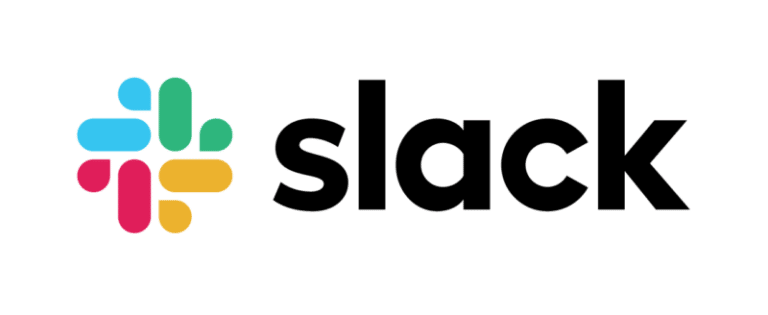You’ve probably heard a lot about Slack – the messaging app that almost every workplace seems to be using.
But you’re here because, for whatever reason, you haven’t given it a try and aren’t sure what all the fuss is about.
While you’re a bit late to the game, now’s a great time to discover what Slack is able to do for you and your teams.
To help you with this, we’ve created this handy guide to Slack so you can get up to speed quickly.
Let’s take a look inside.
What is Slack?
Slack is essentially a chat room for your whole company, designed to replace email as your primary method of communication and sharing.
Its workspaces allow you to organize communications by channels for group discussions and allows for private messages to share information, files, and more all in one place.
Plus, Slack integrates with a host of other apps so you can manage your entire workflow through one platform.
Here are a few of Slack’s key features:
Teams & Workspaces
Slack allows businesses, communities, and other organizations to create a private, dedicated workspace complete with a custom URL.
After a simple signup process, you’ll be able to invite your team to join and start getting work done.
For small to medium-sized companies, you’ll likely need just one workspace organized by public and private channels to meet all your needs, but Slack also has features to help enterprises manage multiple workspaces if that makes more sense (more on that below).
Company-Wide and Private Messaging
Slack messaging is grouped into channels and direct messages to organize conversations and replace communications that might otherwise be scattered across emails, text messages, or in person meetings.
Public channels are open to all members of a workspace and can cover everything from different marketing and sales operations to random discussions and streams of memes (if you’re company likes to have as much fun as we do).
You can also create Private channels in Slack to help break down large teams into their relevant working groups or restrict sensitive conversations or work materials to relevant team members.
And Slack allows private messages, sent directly to other team members, so you can have one-off communications or keep things organized between you and specific members of your team.
Integrations
Integration with third-party services is one of Slack’s most powerful features.
These let you use some of your favorite apps right within Slack – so you don’t have to keep switching tabs, remember where that shared link went to, or open up another application just to quickly double check something.
Some of Slack’s major integrations include:
- Google Drive
- Dropbox
- Heroku
- Github
- Zendesk
- Zapier
Read on for a list of some of our favorite integrations.
How much does Slack Cost?
Slack offers plans from Free to $12.50 per user for most businesses (with enterprise pricing available on request).
Here’s what each plan includes (higher tiers include features of lower tiers):
Free
- 10k Message Search
- 10 Integrations
- Two Factor Authentication
- One on One Voice and Video Calls
- 5GB of Total Storage
- Standard Support
Standard – $6.67 per User/per Month
- Unlimited Search History
- Unlimited Integrations
- External Access Features
- Custom Retention Policies
- Up to 15 participant Voice and Video Calls with Interactive Screen Sharing
- Enhanced Search Features
- 10GB of Storage per Team Member
- Priority Support
Plus – $12.50 per User/per Month
- Additional Authentication Features
- Compliance Exports
- Additional Administration Features
- 20 GB per Team Member
- 24/7 support with four-hour response time
- 99.99% guaranteed uptime SLA
Enterprise
- Multiple connected workspaces
- Additional storage and security
- Dedicated support specialist
Learn more about Slack’s Free through Plus plans here and Enterprise pricing here.
How to Use Slack in Your Business
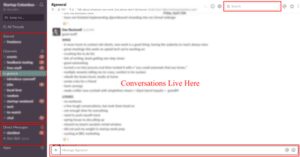
Signing Up
Creating your team’s Slack workspace is quick and easy, here’s how to sign up:
- Head over to Slack’s website and enter your email address.
- Choose the name for your Slack team.
- Create your team URL ([your_team_name].slack.com usually works well).
- Choose your personal username.
- Enter the emails of employees and coworkers you’d like to have join.
- Your Slack workspace will then load, follow the brief tutorial to learn the basics and you’re ready to go.
The Workspace
As we mentioned above, Slack workspaces are divided into channels and direct messages.
Public Channels
Public channels are open to your entire team.
All messages within a public channel are automatically archived and searchable by everyone.
You can identify public channels by the “#” hashtag icon next to their names.
Private Channels
Private channels are not open to everyone in your workspace; team members have to be invited to join a private channel to view, search, and participate in that channel’s discussion.
Private channels have a lock icon next to their names.
Direct Messages
Direct messages are best for ad-hoc or quick discussions with particular team members.
These conversations are only visible and searchable by you and other members of a direct message thread (you can create a direct message thread with up to 8 other people).
Sharing
In addition to simple text messages, sharing files and documents is one of the basics of modern collaboration.
Slack enables you to share all types of files in your workspace, including (but certainly not limited to):
- Word Documents
- Spreadsheets
- PDFs
- Images
- Videos
- Audio
And depending on the file type and integration you use, Slack will even “unfurl” certain types of content – so you can see/watch/listen right inside the app.
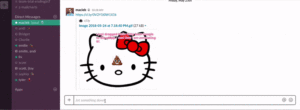
Search
Search is one of the most powerful features of a Slack workspace; people, Messages, and files are all searchable.
When you begin typing in the search box, Slack will suggest certain modifiers and show you related channels, team members, and search history to help you find relevant results.
You can toggle between messages and files, sort by most recent or relevant, and exclude channels from your search.
You can even use a number of special words and commands to find exactly what you’re looking for – fast and easy.
Commands
From any chat window – whether you’re in a channel or direct message group – you can use a few different commands to modify messages, notify a certain group, or perform a few admin functions.
Message Edits
- Edit or delete messages
- Emphasize words or phrases by using *asterisks* to create bold text or _underscores_ for italics.
@Mentions
- @username – sends a notification to the person you’ve mentioned specifically
- @here – sends a notification to everyone currently active in the channel
- @channel – sends a notification to every member of a channel, active or not
- @everyone – sends a notification to every member of your Slack workspace (must be posted in the General channel)
Slash Commands
- /open – create a new channel
- /leave – leave a channel
- /archive – archive the current channel
- /collapse – hide all images and videos in the current channel
- /expand – show all images and videos in the current channel
- /who – list all members of the current channel
- /remind – Creates a reminder for you or another person/channel
You can find a full list of Slack slash commands here.
Or make your own custom slash commands using Slack integrations by going here (you’ll need to have set up a Slack workspace).
Notifications
Notifications let you know about messages and shared resources that need your attention.
You can choose to receive notifications in a number of ways: on your desktop, mobile device, or email.
You can even customize notifications by channel so you can prioritize your attention.
Integrations
Slack’s app directory features over 1,000 integrations you can use to enhance your Slack workspace.
This is what makes Slack more than just an online messaging system. It’s a complete communication and productivity solution.
With Slack’s integrations, you’ll be able to do things like:
- Centralize all your notifications – from sales to tech support to social media
- Quickly find and share data and documents from your other business applications
- Manage your workflows from one platform
Check out some of our favorite Slack apps below.
Best Slack Apps and Integrations
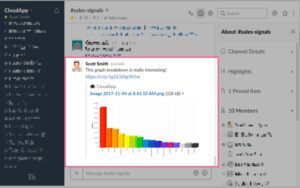
Simple Poll
Simple Poll enables you to poll your team right within Slack, so you can quickly create a poll, gather responses, and share the results.
Intro
Intro lets you create a private professional network for your Slack team members.
When you install this integration, it automatically creates a full member directory with detailed profiles of every member so you can get to know each other better.
Everyone on your team can then add their personal contacts so you can find new talent or potential clients and ask for an introduction.
Tettra
With Tettra, you’ll be able to organize and share important knowledge with a wiki built right within Slack.
While Slack’s chat messages are quick and transactional, with a dedicated internal wiki you’ll be able to create and share deeper, more thought out knowledge easily.
Trello
Slack’s Trello integration makes working with everyone’s favorite project collaboration tool fast and simple (if you’re not sure what Trello is, do yourself a favor and check it out).
With Trello for Slack, you’ll be able to seamlessly:
- Add new cards
- Join cards and boards
- Change due dates
- Attach conversations to cards
- Get card and board previews in Slack
Zight (formerly CloudApp)
Of course, we love our Zight (formerly CloudApp) Slack integration.
Zight (formerly CloudApp) helps you communicate at the speed of sight, letting you create and share a variety of visual content with your team, customers, and market.
With our Slack integration, you can instantly share any content you create in your workspace, including:
- High definition video recordings with audio,using Zight (formerly CloudApp)’s screen recording software
- Personalized webcam recordings
- High quality digestible content using the GIF creator app
- Annotated screen capture on mac and images
And we’ve made sure our Slack integration is unfurling compatible – so you’ll be able to watch and view all your Zight (formerly CloudApp) content right inside the app.
Learn more about Zight (formerly CloudApp) for Slack Here