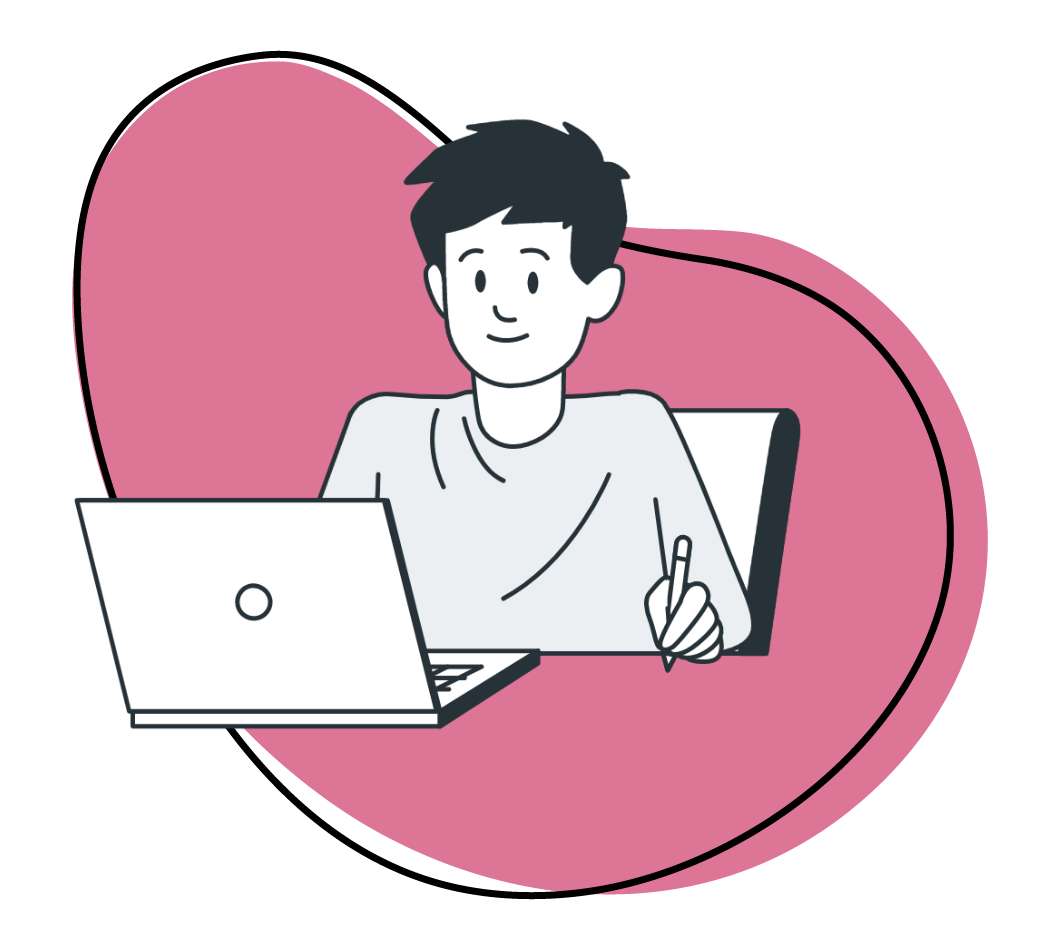As a professional developer, we’re sure you have a specific setup you like working with. But we’re also guessing that you’re always on the lookout for new tools to help you work better, faster, and more efficiently. For those of you using Sublime Text as your text editor, we’d like to share the top 10 Sublime Text plugins you should consider using today.
What Are Sublime Text Plugins?
The 10 best and essential Sublime Text Plugins for web developers.
If you’re reading this blog post, you likely know and understand what Sublime Text plugins are. You probably wouldn’t have started reading this article if you didn’t already have some knowledge of the subject. But in case you need a refresher, we’ll start with an official definition:
Sublime Text is, “a proprietary cross-platform source code editor with a Python application programming interface (API).” Therefore, Sublime Text Plugins are simply tools that help developers accomplish certain tasks inside Sublime Text in a more convenient way.
The 10 Best Sublime Text Plugins
Now that we’re all on the same page regarding what Sublime Text plugins are, let’s dive into the top 10 ones you should start using right now. Ready?
1. Package Control
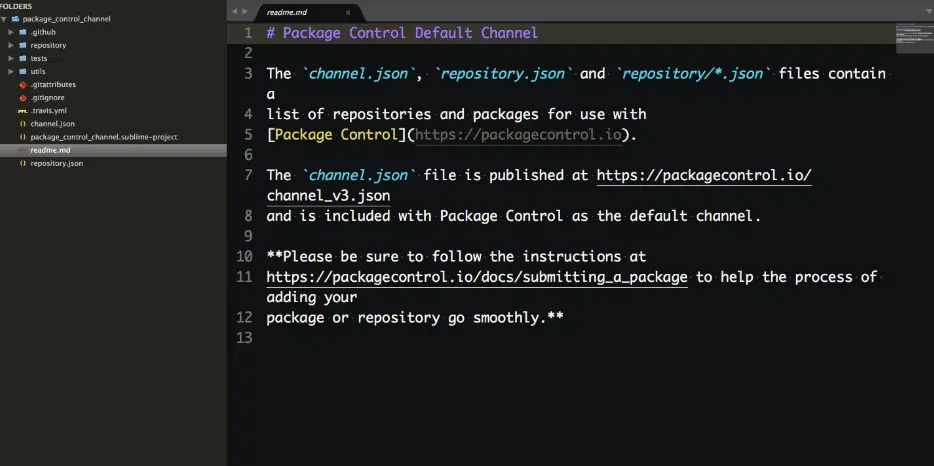
Of all the plugins on this list, Package Control is the most essential. What does it do? It enables Sublime Text users to quickly and easily install, download, view, and update every other package or plugin they either are, or want to be working with, in Sublime Text.
Installation of Package Control is pretty straightforward and directions can be found on the company’s website. Once the tool has been installed successfully, pull up the Command Pallet, using “ctrl+shift+p” on Windows, or “cmd+shift+p” on Mac.
This view will allow you to install additional packages off the Package Control website, add plugins hosted outside of Package Control (via the “Add Repository” feature), and remove plugins completely. It should be noted that all the plugins on this list are available via Package Control. So, if you work in Sublime Text, do yourself a favor and download Package Control first, then enjoy access to every other plugin mentioned below.
2. SublimeGit
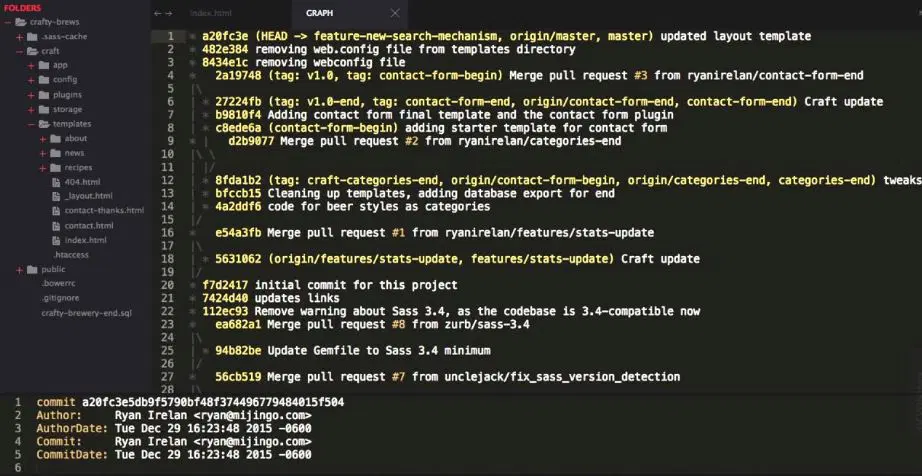
How annoying is it to constantly have to shift back and forth between your text editor and the terminal to run Git commands? It’s just tedious and a massive waste of time. Enter SublimeGit, a tool that puts Git and Sublime together and keeps you from having to transition between the two applications. And the best part is, SublimeGit is now open-sourced. What used to cost a little over $10 can now be had for free. Win!
3. GitGutter
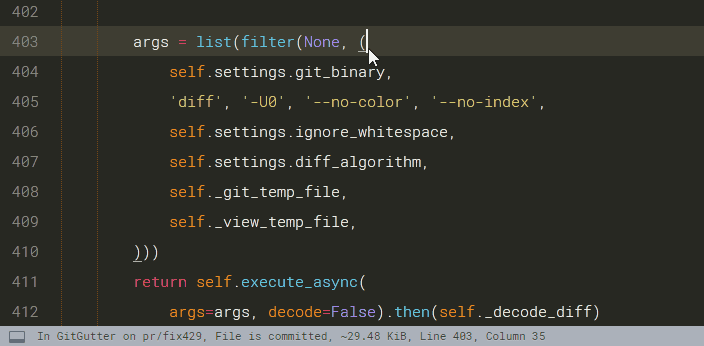
Another Git commands editor, GitGutter allows programmers to have access to Atom and add diff hints to the sidebar gutter. But that’s not all. GitGutter also allows its users to copy diff state content, view previous changes, revert changes back to their Git-state, and perform a multitude of other commands.
Save time switching back and forth between your text editor and Git and install one of the top Sublime Text plugins today.
4. Emmet
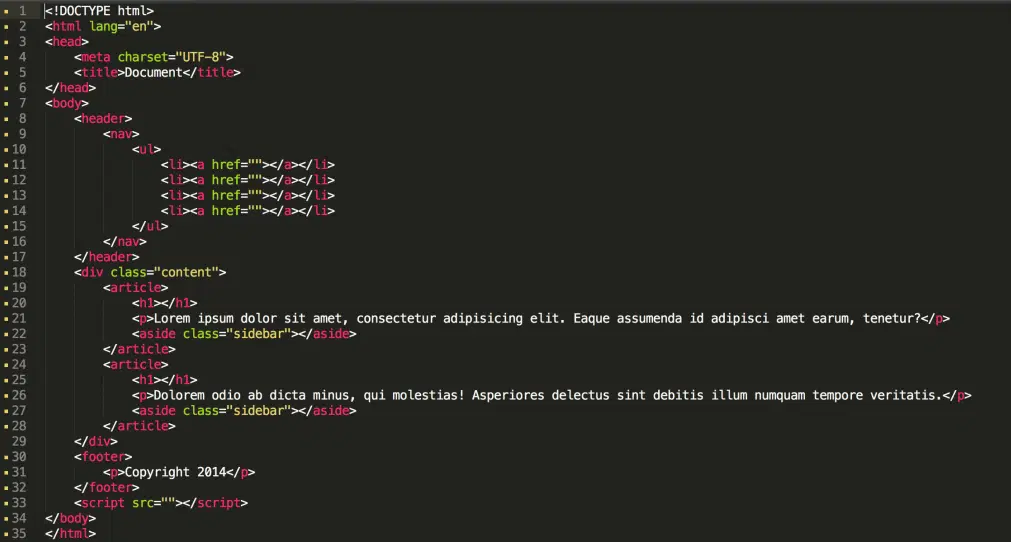
When it comes to Sublime Text plugins, Emmet is another mainstay because it’s an incredible productivity booster. In short, this plugin allows programmers to write HTML and CSS much faster via snippets. These abbreviations can then be expanded into valid HTML tags. The less code you have to write, while still accomplishing your objectives, the more productive you can become. Use Emmet to write less and get more done at the same time.
5. Alignment
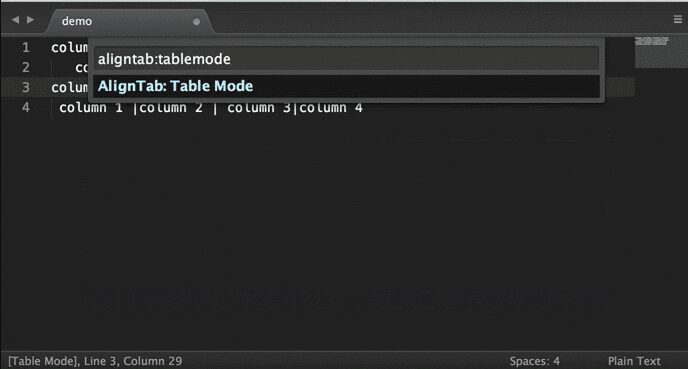
The Alignment plugin let’s programmers quickly align their code (including PHP, Javascript, and CSS), to make it easier to read. Multiple sections and multi-line sections can each be aligned with this plugin using “ctrl+alt+a” on Windows, or “cmd+ctrl+a” on Mac.
After staring at endless lines of code all day, you’ll definitely appreciate Alignment and the way it makes things, neat, tidy, and a breeze to read.
6. SublimeLinter
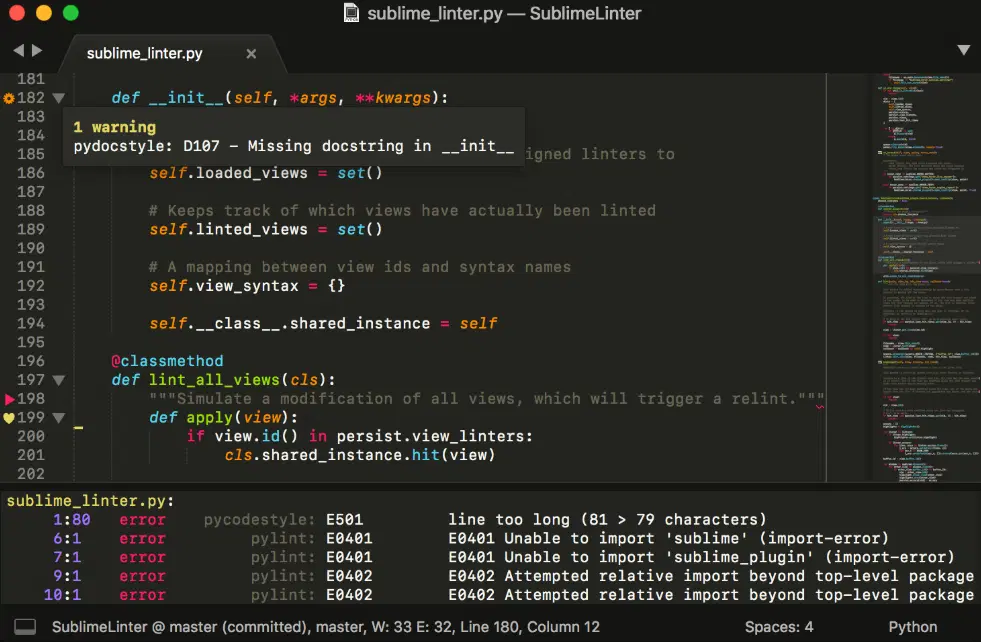
Linters, as you may know, help ensure consistency amongst multiple team members working on projects together by providing them with a framework for linting code. SublimeLinter, one of the most popular Sublime Text plugins out there, having made Package Manager’s top 25 downloaded list, is the most popular linter on the market. The latest version comes with a couple new features, and allows programmers to choose and install just the linters they regularly use, not the entire package. Handy, right?
7. Terminal
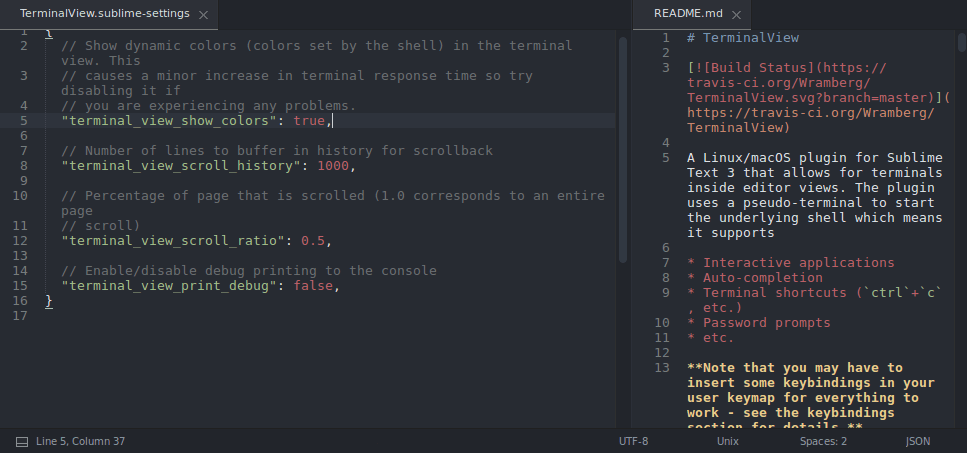
Terminal allows developers to open terminals directly inside the current file they’re working on, or the current root project folder, while working in Sublime Text. This time saving feature has been a hit with programmers and the plugin currently sits on Project Control’s 100 most downloaded list. But be warned, while this plugin is a great productivity booster, you’ll need to change the shortcut you use to access it. By default, the shortcut is set to “ctrl+shift+t” on Windows and “cmd+shift+t” on Mac. Unfortunately, this is also the shortcut to open your last closed file, but a quick adjustment will have you up and running in no time.
8. ColorPicker
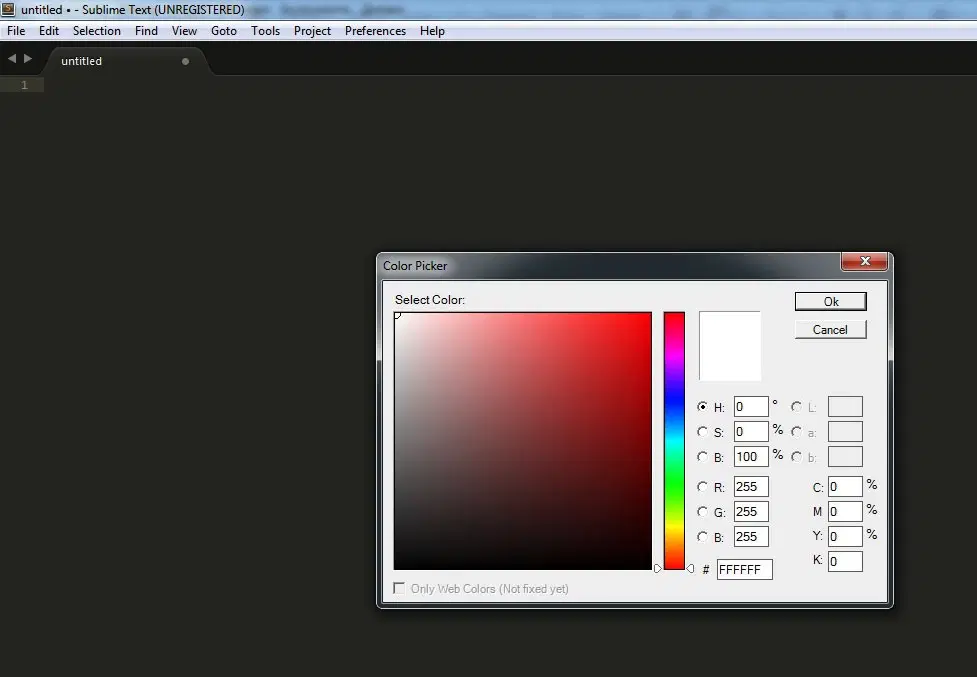
ColorPicker makes it easy for developers to adjust colors. We’re guessing your current workflow for this task involves you accessing a separate program — Photoshop, for example — and choosing colors there. It works, but it takes up more time than you’d like, right? Sounds like you need ColorPicker, which allows you to access a color wheel inside of Sublime Text. Once this plugin has been installed, access it by typing either “ctrl+shift+c” on Windows or “cmd+shift+c” on Mac.
9. DocBlockr
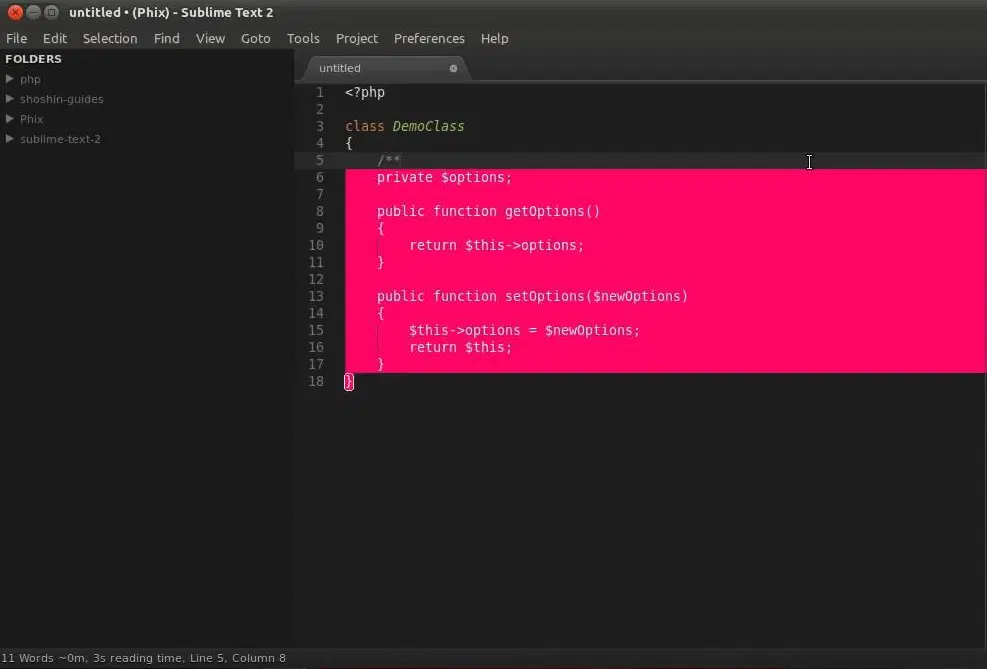
Docblockr makes the tedious task of documenting and annotating your lines of code simple and straightforward by parsing the functions, parameters, variables, and automatically adding basic documentation. All you, the programmer, have to do is begin your code with “/**” and this plugin will take care of the rest, saving you both time and hassle. Docblockr works in Javascript, PHP, CoffeeScript, Actionscript, C, and C++.
10. Color Sublime
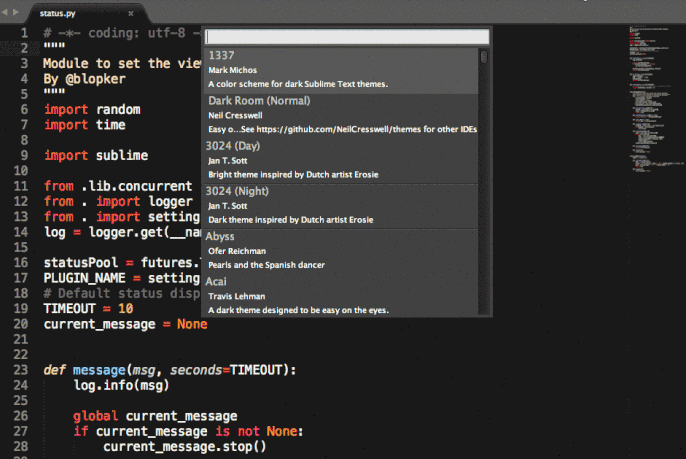
Finally, much of your day as a developer is spent looking at and using your text editor. So doesn’t it make sense to make it look as visually pleasing as you possibly can? We think so!
Color Sublime allows users to install different color schemes for their editors and change the syntax highlighting. But don’t worry, you won’t have to download every scheme to find the perfect match. This plugin allows you to quickly cycle through the options and choose a favorite before committing.
Zight (formerly CloudApp) for Developers
While different from the Sublime Text plugins we mentioned in this post, Zight (formerly CloudApp)’s screen recorder is an incredibly helpful tool for developers and we’d be doing you a disservice if we didn’t at least mention it in this article.
Why are you reading this post on the Zight (formerly CloudApp) website? Because many of our customers are developers. They use our solution to:
- Spot and report bugs faster.
- Better communicate with product teams.
- Improve documentation and reduce mistakes.
- Organize files more efficiently and track progress on projects.
- And improve security by adding password protection, expiration dates, and user controls.
Find out more about how Zight (formerly CloudApp) can make your life as a developer easier here.
- Screenshots, recordings, and GIFS
- Annotate with arrows, lines, and blur
- Instantly share with a link
The Right Sublime Text Plugins for You
Sublime Text plugins will make you much more productive and allow you to complete your work much easier. The 10 plugins listed in this blog post are the absolute cream of the crop, so we encourage you to explore each of them further and to begin using the ones that fit your personal workflow. For your convenience, the 10 apps are listed again below.