Popular productivity apps like Slack have come under fire recently. Some folks argue that while these tools are supposed to make our lives easier and help us get more done in less time, they actually do the opposite. This viewpoint raises the question: “do productivity tools work?”
In this article, we’ll tackle the question head on and show you how to use productivity tools more productively moving forward. Let’s get started!
What Are Productivity Tools?
For the sake of convenience, we’re defining productivity tools as any app or software solution that helps a person get more work done in less time. Some of the more popular productivity apps on the market include Slack, Dropbox, G Suite, Trello, and Zight (formerly CloudApp).
Each of these tools was designed to make your life as a professional easier. Let’s examine whether they accomplish that goal or not.
Are Productivity Tools Effective?
Think about it for a second: are the tools you use on a daily basis really making you more productive? If you answer honestly, you might be surprised by your response. Productivity apps are supposed to help us become more efficient and complete more tasks per day. But this isn’t always the case. Unfortunately, they can bog us down if we’re not careful.
So the answer to the question “are productivity tools effective” is: it depends on which ones you use and how you use them.
In truth, most productivity apps serve an important purpose and have the potential to be total game changers when it comes to our productivity. The problem is, we don’t always use the tools at our disposal in a productive way.
Take Slack for example. It’s a wonderful communication tool that allows professionals to converse quickly, easily re-find important chats at later dates, and more. But if you and your team constantly use Slack to discuss local sports teams when you should be working, Slack actually becomes a hindrance to productivity rather than tool.
It’s not just Slack, though. Any productivity tool, when used incorrectly, can have the opposite effect of what it was intended for.
The real question, then, isn’t “Are productivity tools effective?” but “Am I using my productivity tools effectively?” In the next section, we’ll show you how to get the most out of your favorite apps — no matter which ones you like to use!
How to Use Productivity Tools
So far we’ve established that productivity tools aren’t the problem; the way we use them is. If you’ve tried to make Slack, G Suite, Trello, and other productivity apps work for you but haven’t been able to “crack the code,” keep reading.
In this section, we’ll outline five best-practices for using productivity tools. These best-practices apply to each and every tool available so don’t worry if you use some obscure app. You’ll still be able to take advantage of the advice below.
1. Only Use What You Need
One of the problems with productivity tools is our overindulgence of them. For some reason, many professionals are obsessed with finding the latest and greatest app and making it a part of their daily workflow. But this habit has the potential to harm productivity in a significant way.
Take a look at the productivity apps you currently use and ask yourself, “Do I actually need this?” If the answer is no, consider removing it from your technology stack.
Trello is a great tool but if it takes you longer to create cards than it does to actually complete tasks, it’s not helping you become more productive. The same rule applies to every productivity tool currently available.
The trick is to only use what you need and invest in the tools that are actually useful to you as an individual professional in the workplace.
2. Learn Your App’s Ins and Outs
Once you determine the app(s) you’ll be using on a regular basis, it’s time to learn their ins and outs. Sometimes productivity apps harm our productivity because we don’t know how to use them correctly.
If you’re constantly searching YouTube to learn how to access key features, you’re wasting valuable time. Don’t fall into this trap!
Instead, spend a few minutes up front — a whole hour if you need to — and really learn how to use your productivity tools of choice. That way you won’t dither away time trying to access specific features.
The small amount of time you spend learning key capabilities, keyboard shortcuts, and other nuances of your app will pale in comparison to the time you’ll save down the road.
3. Integrate Your Productivity Apps
Here’s the thing: productivity apps can help you get more done in less time. But if you’re using 12 different tools and constantly switching back and forth between them, you’ll lose so many minutes in the process that your productivity gains will become null and void.
The first remedy for this problem is to reduce the amount of apps you use on a regular basis, as we already mentioned. There’s almost no circumstance where using 12 apps is a good idea.
The second remedy is to integrate your tools together so that you can reduce the friction between them. Many productivity apps will connect seamlessly with each other. But if your tools don’t, you can always use Zapier.
For example, you can connect Zapier, Dropbox, Slack, and your email provider. Then, when an email comes in from a specific sender, you can have the attachment sent to Dropbox and a Slack notification sent out alerting your team automatically.
Again, this tip will cost you a bit of time in the beginning. You’ll need to spend a half-hour or so connecting your tools together. But once the task is complete, you’ll become more productive.
4. Turn Off Notifications
Let’s talk about the ultimate productivity killer: distractions. Every email, Slack message, and Asana update is another opportunity for you to lose focus on your work and become sucked into tedious projects that don’t actually matter.
Fortunately there’s an easy solution: turn off notifications.
According to Business News Daily, the average office worker checks their email 36 times an hour. Whenever they have to respond to a message, it takes them 16 minutes to refocus. Excessive meetings and social media apps are also major time-sucks.
After reading the stats, it’s no surprise that we can’t crack the productivity code!
Whenever you’re working on a project — especially one that requires deep focus — we suggest you log out of your email, turn off your phone, and remove yourself from any potential digital distraction, including your fleet of productivity apps.
Productivity apps will harm rather than help you if you’re constantly distracted by them. So do yourself a favor and turn off notifications. Allow yourself to focus and get work done.
5. Stay Focused
Lastly, stay focused on the purpose of each productivity tool you use. You downloaded Slack because you wanted to communicate with your co-workers more efficiently, right? Not to discuss last night’s game or the latest episode of your favorite TV show.
When you use your productivity tools for what they were created for, they’ll allow you to become more productive. Otherwise, these tools become a hurdle you must overcome.
Always remember, all productivity tools was designed for a specific reason. It’s your job to use them correctly.
Specific Use Cases
Now that we’ve covered how to use productivity tools in a general sense, let’s get a little bit more specific. Below, you’ll find our tips for using three popular apps productively.
1. Slack
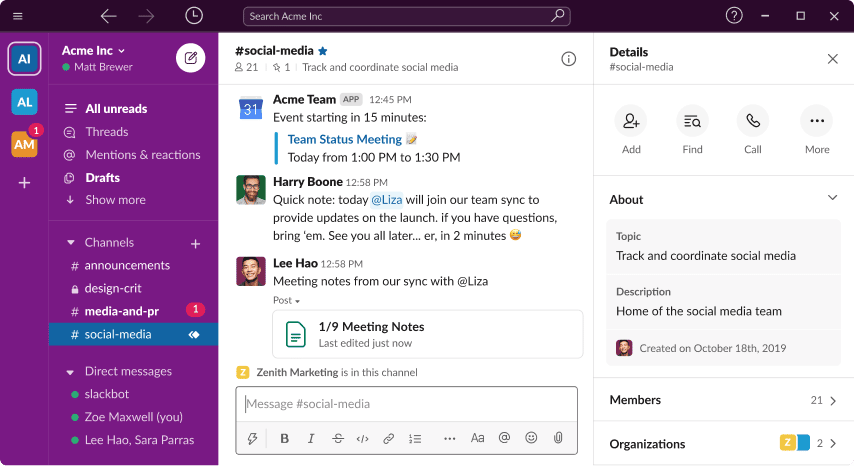
Source: slack.com
Slack is one of, if not the most popular productivity tool available. It’s used by thousands of organizations around the world. Unfortunately, it’s also an app with incredible potential to harm productivity rather than help it.
But don’t worry! Follow these guidelines and you’ll be able to boost efficiency with Slack:
- Leave any Slack channel that you’re not actively contributing to or getting value from. If you don’t, you’ll be distracted by worthless messages that don’t pertain to you.
- If, for whatever reason, you can’t (or don’t want) to leave a channel you’re not actively participating in, at least turn off notifications for it. Here’s how.
- Schedule specific times to check and use Slack. That way you can focus on your work distraction-free the rest of the day. Always respect the Zone of Genius!
These three tips will allow you to control Slack, not the other way around, and use the tool to boost productivity in a meaningful way.
2. Trello
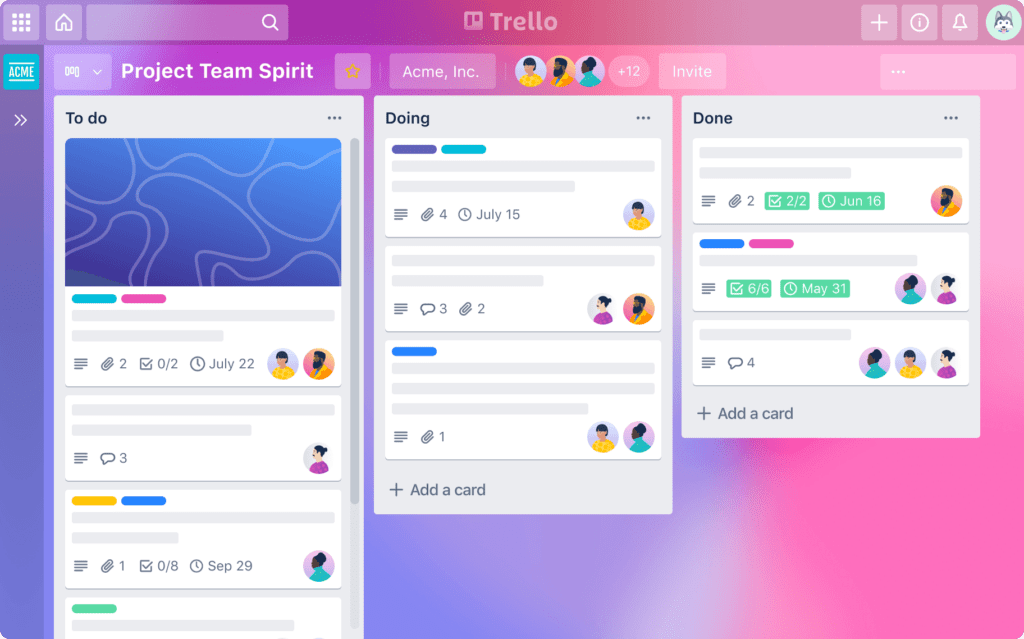
Source: trello.com
Trello is another immensely popular productivity tool that many companies use for project management. It can be very useful. But just like every other app out there, it can also kill productivity if you’re not careful. Here’s how to get the most out of it:
- Develop a system that works for your team. For example, if you use Trello to manage your company’s blog, you could set up specific lists for each stage of the blog creation process: “Ideas,” “Writing,” “Editing,” “Published.” Then you could simply move cards from list to list as they make the journey from initial idea to finished project. Make sure you stick to whatever system you develop for your own team and its projects.
- Prioritize your work inside Trello. This productivity app allows you to give each task a due date. You can also color code cards for specific reasons. A red card, for instance, could mean “Do This Task Immediately!” By using colors and due dates to prioritize your work inside Trello, you’ll ensure the most important projects always get done on time.
- Limit who has access to your Trello boards. When everyone in your company can view and comment on any Trello Card, including folks who aren’t related to the project or information being shared, you open yourself up to unnecessary distractions.
We’re big fans of Trello! But you need to use the software correctly or it won’t be able to help you improve productivity levels.
3. Zight (formerly CloudApp)
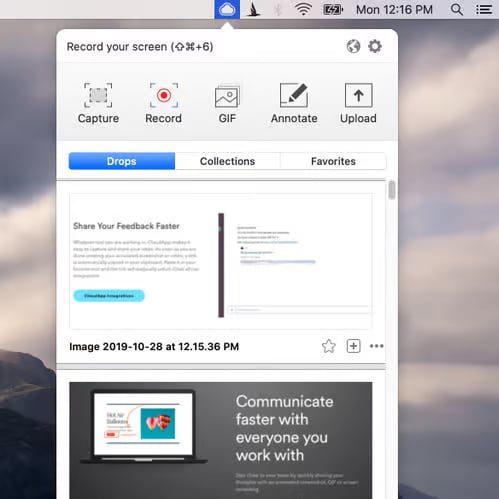
Finally, we have Zight (formerly CloudApp), a powerful and intuitive visual collaboration tool that allows teams to communicate much more productively — when it’s used correctly, of course.
Zight (formerly CloudApp) gives users access to screen and webcam recording, GIF creation, and image annotation features. Here’s how to use these tools to get more done in less time:
- Use Zight (formerly CloudApp) as much as possible. If you don’t use the tool, you can’t benefit from it. Rather than writing a long-winded email, simply enable the app’s webcam recording feature and capture yourself speaking your mind. Or quickly annotate a screenshot inside Zight (formerly CloudApp) and clarify your thoughts regarding specific documents.
- Integrate Zight (formerly CloudApp) with all your favorite tools. If you use Slack, Trello, Asana, G Suite Zendesk, Drift, or any of the other solutions on the Integrations Page, you can easily connect them with Zight (formerly CloudApp). If your app of choice isn’t listed on the Zight (formerly CloudApp) website, you just just use Zapier instead. By connecting Zight (formerly CloudApp) to your favorite tools, you’ll be able to easily share your visual content with anyone.
If you’re not currently using Zight (formerly CloudApp), we suggest you get started today. It’s free to use and will undoubtedly boost your productivity if you follow the two tips listed above.
Achieve Peak Productivity
In conclusion, we’d like to say that productivity apps will make you more productive as long as you use them correctly. Fortunately, you now know exactly how to do that. Just follow the five steps we outlined in this article:
- Only Use What You Need
- Learn You App’s Ins and Outs
- Integrate Your productivity Apps
- Turn Off Notifications
- Stay Focused
And don’t forget about Zight (formerly CloudApp). Our tool’s screen and webcam recording, GIF creation, and image annotation features can be accessed for free and are guaranteed to boost productivity. Give it a try today and see for yourself. You won’t be disappointed!
