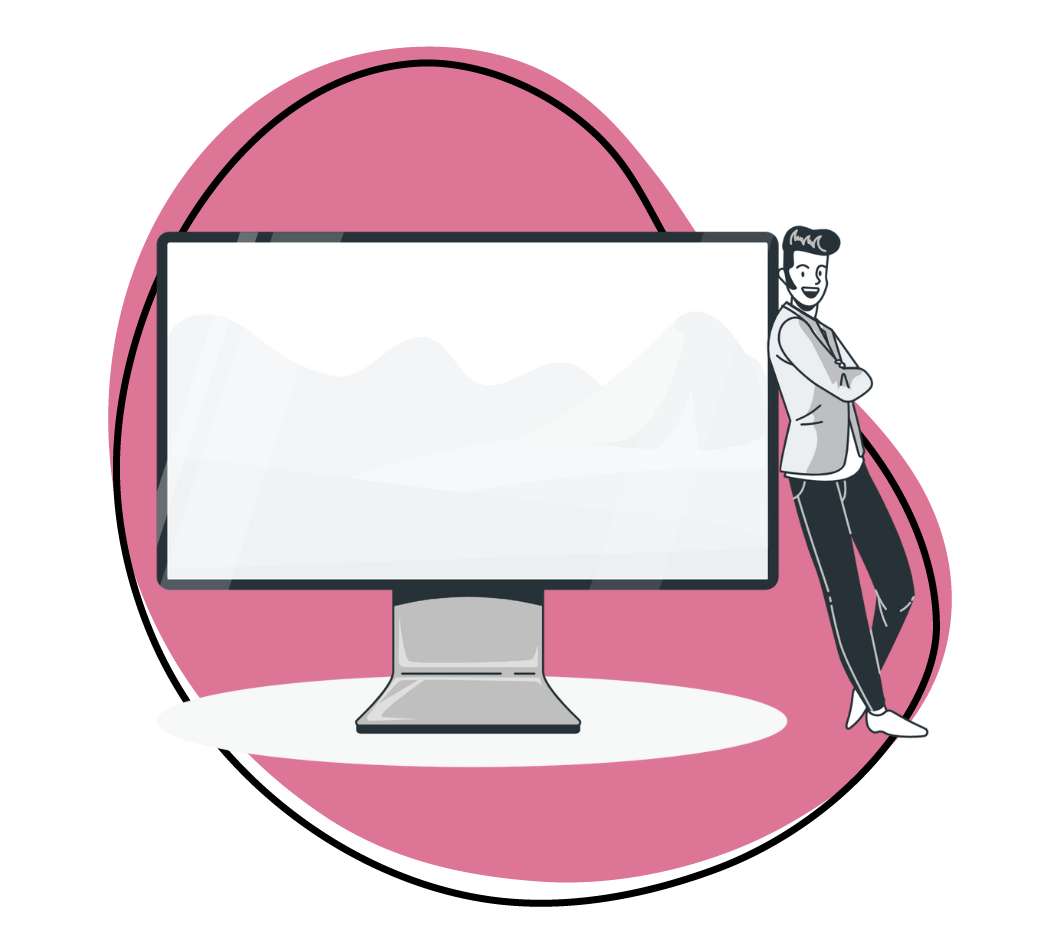To be frank, the first time I used Zight (formerly CloudApp), it was a bit scary.
It was about a year ago, and I had signed up hoping for a solution to my “reader problem.”
As a content creator (blogger, podcaster, YouTuber), I can get quite excessive when it comes to building a cult following. I’m one of those people who lives in inbox zero, and generally responds to every. single. fan. email.
Like I said, obsessive. And while engaging with fans is what I LIVE for, there’s just one huge problem…
Engagement eats up an absurd amount of time.
Every minute (or hour) I spend on Twitter or Gmail interacting with readers and listeners is an hour I don’t spend working on my business, or y’all know, creating content.
Enter Zight (formerly CloudApp): A sincere answer to my online business needs
(FYI, if you’re a hip startup employee, Sass founder, etc…just replace the word “fans” with “users” for the rest of this article. The same principles apply.)
Sadly, as your fan base grows, so does the amount of time you need to spend engaging…unless you’re a Tim Ferriss type who literally never glances at his inbox (totally ok if that’s you, but you’d better be on T. Ferr’s level).
So out of desperation last year, I sent my first video response to a fan email. Via Zight (formerly CloudApp).
Putting my voice and face out there in such a personal way was a bit scary at first. I wasn’t quite sure how people would respond.
But one thing was immediately clear:
Within 10 minutes of signing up and using Zight (formerly CloudApp) for that first video…it had already saved me 5 minutes.
You should know I’m one of those people who obsess with time optimization. My mouse sensitivity settings are set to max speed, and I know every single shortcut for every program I use on my MacBook.
My mind was REELING with the possibility of using Zight (formerly CloudApp)’s quick video and screencast features.
But there was still that question of fan engagement…
How would my readers and listeners respond to my video replies?
They LOVED it.
How Zight (formerly CloudApp) is Boosting my Reader Engagement
When it comes to selling anything on the internet, whether that’s a product, idea, brand, or opinion…the single most important thing you need from your fans/users is Trust.
Nobody’s going to follow your brand without trust.
It’s what us digital marketers should be obsessing over. Luckily, there are very tactical ways to increase visibility and trust for your brand.
#Video
Reaching people with written words and images (blogging) is fantastic. However, communicating via audio (podcasting) and video take transparency and trust-building to a whole new level.
When you start engaging with fans (users, remember?) via video, it’s 10x more personable, authentic, and transparent.
#Trust
And let’s PLEASE not ignore the massive amount of time this saves.
How Zight (formerly CloudApp) Saves Me Time Every day of the Week.
Don’t get me wrong, my typing speed is approaching 110wpm.
But my talking speed is still faster.
Yes, for email replies that are literally less than 15 words, I’ll just type it out. However, in an effort to really ‘wow’ my fans, I much prefer to OVER-deliver whenever somebody emails a question.
So I could spend 7-10 minutes…
- prepping a fantastic email response,
- fixing typos and grammar
- making sure it’s readable, etc…
- hit send.
OR I could…
- Hit my shortcut to fire up Zight (formerly CloudApp),
- shoot a 2-minute video,
- wait the 3.14 seconds it takes Zight (formerly CloudApp) to copy the link,
- hit paste then hit send.
As someone whose inbox gets filled each day with 1-on-1 emails from readers and listeners (which I’m GRATEFUL for by the way), video responses saves me a ton of timeand is also a unique and personal way to engage.
Win-win.
Last, there are two other Zight (formerly CloudApp) features that heavily benefit content creators.
Creators (especially bloggers) are constantly seeking new ways to express things.
Teaching. Sharing ideas. Making change happen.
And images are a huge part of conveying information. Specifically, screenshots of course!
As a connoisseur of screenshots (having used no less than a DOZEN other software products), Zight (formerly CloudApp) has the best user-experience by FAR, for a few reasons:
1. Drag and drop from my menu bar.
I don’t always want to share a link to a screenshot, I want to share the screenshot itself.
See meta-GIF below:
I am CONSTANTLY taking quick screenshots and dragging to tweet, facebook posts, and oh yeah, my blog. It works extremely well with WordPress.
2. Super quick annotations are invaluable.
Again, showing people things via the internet is 10x more effective than telling them.
As a teacher of all things digital marketing and blogging, most of what I want to show people exists online, and annotated screenshots is an insanely effective teaching tool.
Helping a new blogger through the plug-in process is made easier with the following:
Zight (formerly CloudApp) is a Permanent Addition to My Creator Toolkit.
Again, I’m quite obsessive when it comes to the blogging tools I use and recommend.
My audience trusts me to only recommend A+ tools that help them grow their online businesses.
Zight (formerly CloudApp) makes that list and then some. I’m a fanboy 100%. The amount of time the product saves me is not to be snickered at, and I’m in love with the engaging videos and GIFs I can send readers on a personal basis. Highly recommended. 5 stars. Two thumbs up.
Pete McPherson is the host of the Do You Even Blog podcast, where he interviews world-class bloggers and entrepreneurs. If you’re looking to start a blog, check out his uber-comprehensive and totally amazing guide on how to start a blog.