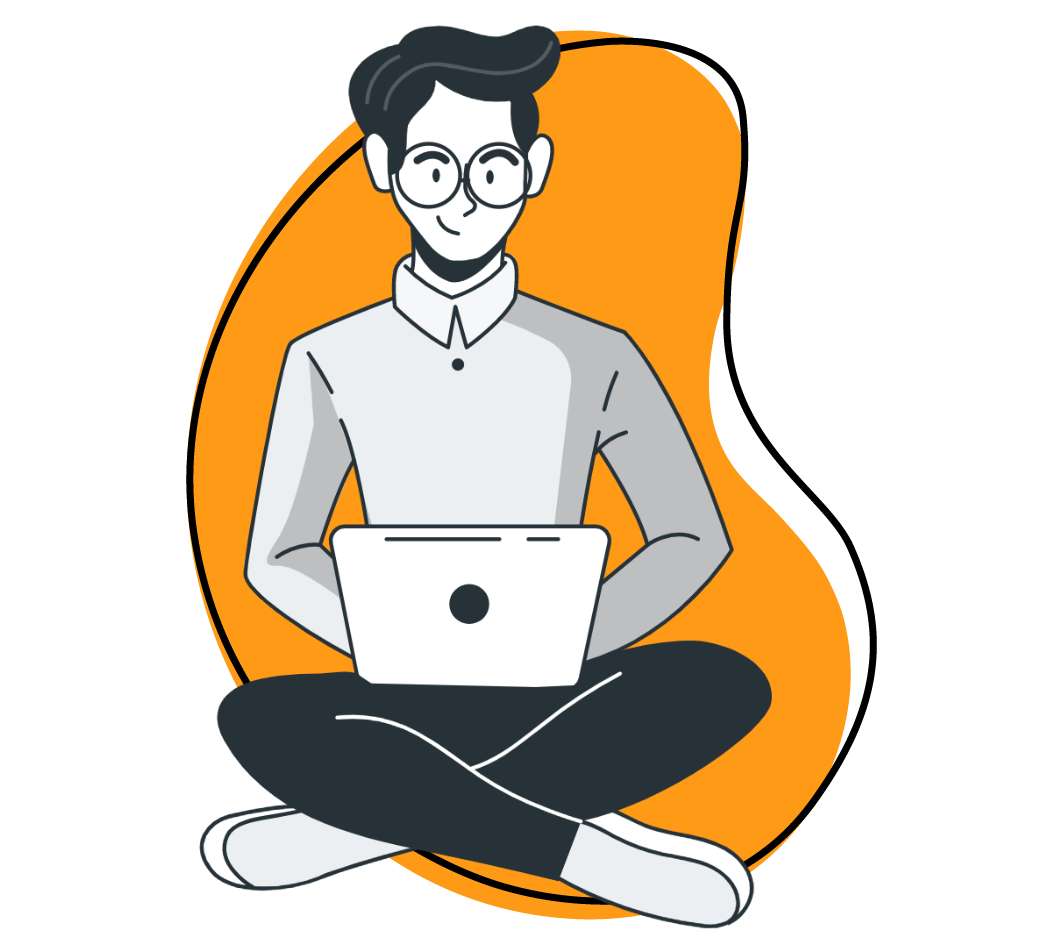Zight (formerly CloudApp) is a well known tool in business circles. Countless professionals use the software to boost individual productivity, enable team collaboration, and improve customer service. But Zight (formerly CloudApp) can be used for more than just business purposes.
Our revolutionary software is also perfect for students. Keep reading to learn what Zight (formerly CloudApp) is and 10 unique ways you can use the tool to further your education.
What is Zight (formerly CloudApp)?

If you’re not familiar with Zight (formerly CloudApp), it’s a visual communication software that includes screen and webcam recording, GIF creation, and image annotation features.
When you’re able to quickly capture yourself and your computer screen in a video or photograph, then easily send the resulting content to your teachers and/or classmates, you’ll be able to communicate more clearly, while boosting your productivity.
Below, we’ll cover 10 specific ways you can use Zight (formerly CloudApp) to improve your educational experience and become a better student.
How to Use Zight (formerly CloudApp) to Improve Your Educational Experience
Plenty of businesses use Zight (formerly CloudApp) to boost team productivity and collaboration, including major corporations like Adobe, Salesforce, and Uber. But Zight (formerly CloudApp) can also be used to improve student life. Here are 10 ways that you can use Zight (formerly CloudApp) to improve your educational experience — whether you’re taking online classes or attending in-person lectures.
1. Ask Your Professor a Question
Ramon Bautista once said, “The only stupid question is the question that is never asked.” How can you expect yourself to fully grasp the complex topics your professors teach you if you never ask them about the things you don’t understand? The answer is, you can’t.
Fortunately, Zight (formerly CloudApp) makes it easy to get the answers you need from your professors and/or their TAs. Simply fire up your computer and use its webcam to record yourself asking your question. It’s a much easier and more efficient process than typing out a long email or trudging across campus to meet your educator in person.
Once your question has been recorded, you can simply send a link to the video to your professor’s and/or TA’s email. Piece of cake!
2. Introduce Yourself to Your Classmates
Are you taking online classes? While digital education is a wonderful and convenient way to learn about new topics, it can make you feel isolated. To combat this, why not use Zight (formerly CloudApp) to introduce yourself to your classmates via a quick video message?
Just like we mentioned above, all you have to do is record yourself using your computer’s webcam. You can then edit the resulting footage in Zight (formerly CloudApp) by including fun emojis, annotations, and other visual elements to better describe yourself.
Those taking in person classes can use this strategy too and “meet” their classmates and study group members before the first day of class.
3. Host Asynchronous Brainstorming Sessions
If you’re working on a group project, you’ll really appreciate the asynchronous communication possibilities that Zight (formerly CloudApp) presents!
Asynchronous communication is any form of communication that does not take place in real time. For example, if you were to send an email to your professor and get a response from him or her the next day, you would be communicating asynchronously.
Synchronous communication, on the other hand, is when two or more people exchange information immediately. When your mom calls you on the phone to ask, “How’s school?” and your reply, “Great, Mom, just finishing up my homework!” you’re communicating synchronously.
You and your classmates are likely busy, which means you might have trouble locking down a time for you all to meet and brainstorm ideas for your next project together. With Zight (formerly CloudApp), you can each share quick videos of your ideas, which can be viewed and responded to at any time.
4. Practice Your Presentation
Do you dread public speaking? Most people do, but that doesn’t stop your professors from requiring you to give presentations in front of the entire class. Don’t worry, there’s a way you can overcome your fear and give grade-A presentations: practice
Use Zight (formerly CloudApp) to record yourself giving your presentation in private. Then analyze the video to learn what you can do better to improve your delivery.
If you’re really feeling ambitious, send the recording to your classmates and get their opinions. Ask them for constructive criticism so that you can deliver the best possible presentation and receive the high grade you deserve.
5. Create a Presentation Recording
Piggybacking off of our last idea, you can also use Zight (formerly CloudApp) to create presentation recordings that can be sent in to your teachers for project assignments. This is a great strategy for those taking online classes.
You could, of course, use Zoom for this purpose, but we suggest Zight (formerly CloudApp) because it’s an easier application to use and isn’t plagued with security issues like Zoom is.
Once your presentation is recorded, don’t forget to edit it with Zight (formerly CloudApp) too! You can use our tool’s emoji, annotation, and text box features to draw attention to specific things in your presentation and ensure the information you share is crystal clear.
6. Invite Other Students to an Event
If you’re part of a school club or hosting an event on campus, you’ll likely want to invite other students to join and/or attend. The best (and easiest!) way to invite your classmates to do so is via a video invitation made with Zight (formerly CloudApp).
Record yourself talking about the club or event. Make sure to mention all pertinent details such as meeting times and locations, the cost to attend, dress code information, etc. Then edit the video with emojis, annotations, and text boxes if needed. Once your video invitation is complete, share it with the world by emailing it to your classmates or posting it on social media.
Zight (formerly CloudApp) also has a handy call-to-action (CTA) feature that will make it super easy for your invitees to RSVP, buy tickets, or otherwise learn more about your club or event. The CTA button can be programmed to lead anywhere online, including a specific web page.
7. Create an Important Announcement
With Zight (formerly CloudApp), it’s easy to create important announcements for just about anything. Students can use the tool to announce on-campus events, clubs, study groups, and more. Teachers can use it as well to announce homework assignments, class changes, etc.
The way you make your announcement depends on your goals. You could, for example, shoot a video using Zight (formerly CloudApp) and your computer’s webcam. Then email the video or post it on social media. Or you could create a GIF announcement and distribute it the same way.
No matter which announcement method you choose, Zight (formerly CloudApp) will make the content creation process simple, straightforward, and even fun.
8. Improve Your Interview Skills
Earlier we said that you can use Zight (formerly CloudApp) to boost your presentation abilities by recording yourself and evaluating your delivery. You can do the same thing to improve your interview skills. That way you have the best possible chance to land the on-campus job or internship you’re after.
Record yourself answering common interview questions like:
- Why do you want this job?
- What work experience and skills do you have?
- How would your closest friends describe you?
- What are your greatest strengths and weaknesses?
- What motivates you to work hard and do a good job?
Then watch the video and evaluate your answers. Are you speaking clearly and with confidence? Do you look relaxed or tense and uncomfortable? Be honest with yourself and work to improve your interview skills.
Being a great interviewee is a necessary talent. Once you’ve graduated, you’ll need to put your degree to work and find a job — which means going to numerous interviews. If you always bomb them, you’ll have a hard time finding enjoyable employment. Do your current and future self a favor and use Zight (formerly CloudApp) to improve your interview skills.
9. Create an Educational Meme
Memes rule the internet. It’s difficult to peruse your favorite blogs or scroll through your social media feeds without seeing at least one of them. While memes are generally created for laughs, they can also be made for educational purposes.
With Zight (formerly CloudApp) you can easily take screenshots on your computer, then annotate them using text boxes and emojis. The result can be used in your class presentations and homework assignments.
Memes also make great study tools. If you’re having a hard time remembering the facts you’ll be quizzed about, make a meme that summarizes the information. Then when you’re tested about your knowledge on a subject, you can think about the meme and the details it contained.
10. Tutor Your Fellow Students
Finally, Zight (formerly CloudApp) can be used to tutor your fellow students via educational videos, screen recordings that illustrate important processes and workflows, and annotated images that highlight specific information that your tutee should internalize.
Whether you tutor others for fun or profit, Zight (formerly CloudApp) is the perfect tool to assist you. Fortunately, Zight (formerly CloudApp) can be used for free! Let’s talk more about that…
Get Started With Zight (formerly CloudApp) For Free
Let’s be honest, most students don’t have deep pockets. If you’re a broke college kid, you might believe that an advanced tool like Zight (formerly CloudApp) is out of your reach. We’re happy to tell you that it’s not! Zight (formerly CloudApp) can be used for free, forever.
Get started today and take advantage of our tool’s intuitive screen and webcam recording, GIF creation, and image annotation features. They will help you become a better student.
While many of Zight (formerly CloudApp)’s capabilities are available for free, some of the advanced features can only be accessed via a paid plan. Don’t worry, the cost isn’t outrageous. For just $9 a month, you can begin recording videos of unlimited length, edit them with premium features, add CTA buttons, and even use Zight (formerly CloudApp) in Do-Not-Disturb mode.