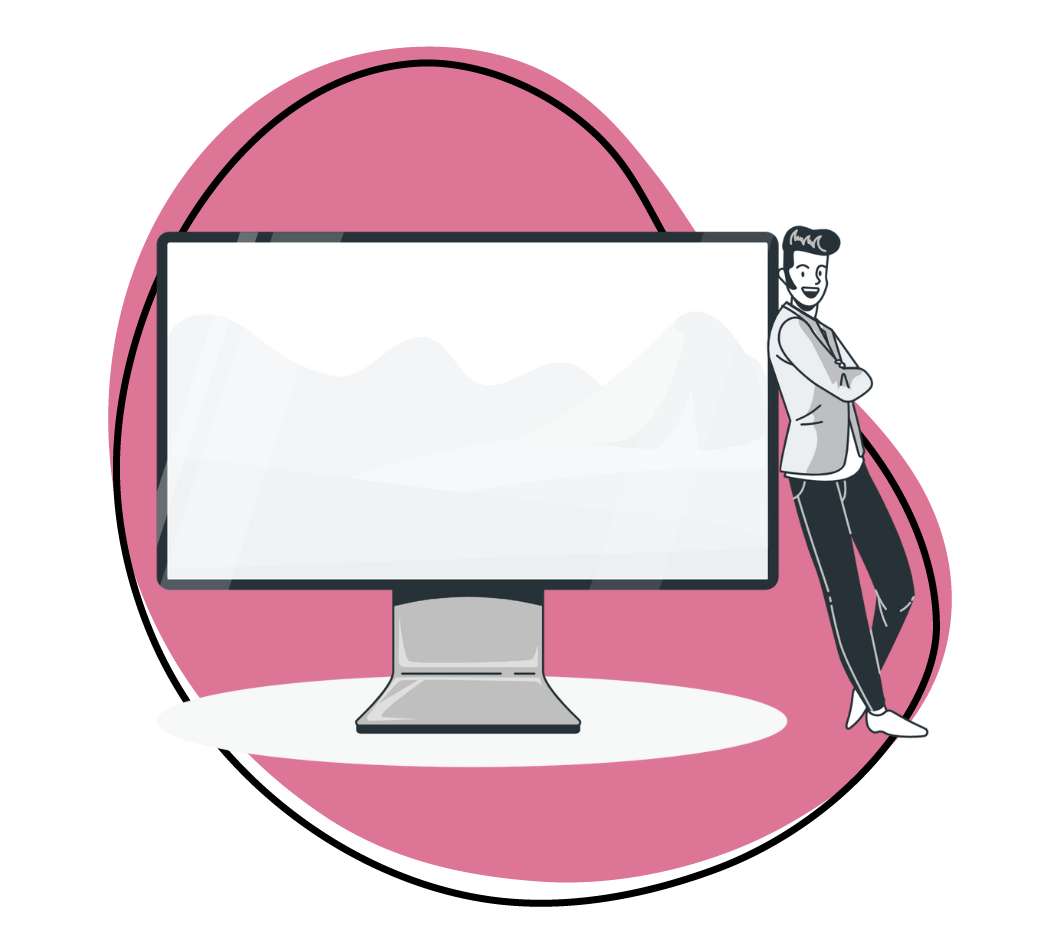Screenshots come in handy in explaining something that’d be difficult to explain in words. You may have spotted screenshots in software reviews, tech support troubleshooting, tutorials, or when you want to save snippets or share screen images, you can’t print easily.
Although you can take screenshots on your laptop using the native screenshot tools and keyboard shortcuts, sometimes you may require more advanced screen capturing apps to take high-quality screenshots and capture every detail. In this article, we’ll discuss the downsides of using native screenshot tools to take your screenshots.
What Is a Native Screenshot Tool?
A native screenshot tool is a built-in screen recorder on your browser or operating system that allows you to record your webcam, screen, or both at the same time. For instance, both Windows 10 and Windows 11 operating systems have built-in screen capture tools—Snip & Sketch and Snipping Tool—together with many keyboard shortcuts that enable you to capture a screenshot in a snap. Chrome also has a native screen recorder, which you can access using keyboard shortcuts. These native screen recording tools allow you to record a part of your screen, the entire screen, a tab, or the entire browser.
While most mobile devices have the built-in capability to take a screenshot, most native screenshot tools lack powerful editing, storing, and sharing features.
5 Potential Risks of Native Screenshot Tools
Typically, native screen capture tools, such as Windows Snip & Sketch and Snipping Tool are good for users who take occasional screenshots for personal reasons but they’re inefficient for businesses that require effective and quick screenshot editing, security, storage, and sharing features to communicate efficiently with their team members and customers. Here are five downsides to using native screenshot tools.
1. Lack of Cloud Storage Capabilities
One of the biggest downsides of using native screen capture tools is the lack of cloud storage capabilities. If you take several screenshots daily, then your desktop or mobile phone can fill up quickly with files. Also, when using native screenshots, you can’t keep all your important screenshots at a synchronized place with a ton of data security.
Native screen capture tools also have no file-sharing features, which means you can’t easily share your screenshots with other users. You can’t invite multiple users to view your pictures or videos. With native screenshot tools, it’s also time-consuming to sort your screenshots and find them if you need to access them quickly.
2. No Video Recording
Another drawback of native screenshot tools is that they lack video recording capabilities. This means you can’t save any type of content that’s on your screen, including video calls and online streaming videos. Because of native screen capture tools’ inability to record video footage from your computer screen or your phone’s screen, it’s challenging to create tutorials and how-to guides, comparison videos, product demonstrations, and reviews using these tools.
Research from TechSmith reports that 79% of employees believe that using video and screenshots would boost their business and 48% of employees believe that video is the most engaging type of communication.
Thus, using a screen capture tool with excellent video recording capabilities is crucial. That’s because an advanced screenshot tool has features, such as a panoramic screen capture, which allows you to scroll windows and long website pages. Also, advanced screen capture tools allow you to create animated GIFs from a video to show a process.
3. Few Annotations
With native screenshot tools, you can’t add graphics, notes, and comments directly on top of a screenshot. Also, you can’t point to or circle something, add your opinion, highlight important details, blur out confidential information, simplify your screenshots, or document important steps.
Native screen capture tools, such as Windows Snipping Tool, don’t have professional-looking arrows, shapes, stamps, and call-outs to keep your markups looking professional. Special effects and annotating tools simplify the editing process and make it easy for you to enhance your screenshots.
4. Image Editing is Time-Consuming
Although capturing your screen using a native screenshot tool seems like a quick option, it actually wastes a ton of time. Yes, it’s a better option than not taking any screenshots at all, but the time required to create a decent-looking screenshot isn’t worth the hassle.
Once you take a screenshot using a native screen capture tool, you’ll have to use another software to do some serious editing or add annotations. Native screenshot tools, such as the Snipping Tool, only come with a highlighter, a pen tool, a ruler, a protractor, and an eraser. This can make for sloppy editing at the end.
Again, it’s challenging to share those screenshots after capturing and editing them. Often, your screenshots get buried in a folder in your computer or mobile phone with no way to access them quickly to add them in an email or document.
5. No Screen Sharing With Links
Another drawback of native screenshot tools is that you can’t share your screen using links. Research shows that 54% of American workers work from home at least once a month, 30% work remotely full-time, and 48% work remotely once a week. As workers move from sharing the same workspace to remote work, it’s crucial now more than ever before to leverage tools that make communicating, collaborating, and brainstorming on any mobile device easier than ever.
Further, screen sharing makes it easier to collaborate remotely on demo products, documents, co-browse, and onboard new customers. When done wrong, screen sharing can be a nightmare, causing you to wonder whether others can see your screen properly. Because customer success is so closely tied to quick, reliable messages and relationship building, having the right screen sharing software is crucial to finding and retaining customers.
Unfortunately, native screenshot tools don’t have a shareable URL that users can use to gain access to your screenshots and recording. This means you have to use other applications to share your recordings and screenshots, which is time-consuming. So, if you want to share your screen captures using links, you’ll need advanced screen capture apps rather than relying on native screen capture tools.
Zight (formerly CloudApp) is the Best Alternative to Native Screenshot Tools
Zight (formerly CloudApp) is a cloud-based screen recorder, snipping tool, and GIF maker. This screen capture app uploads your recordings and screenshots to your personal cloud account. Also, it creates a shareable URL that you can send to others to grant them access to your screenshots and recordings. Zight (formerly CloudApp) also has mark-up tools, such as emoticons, arrows, basic drawing tools, blurring tools that can help you block sensitive information from your screenshots.
The app also integrates with over 30 applications, such as Trello, Zapier, Sketch, and WordPress, improving your work productivity. You can integrate Zight (formerly CloudApp) internally in a team setting to communicate effectively with your team members using annotations, templates, call-to-action buttons, and other features that can help you express your opinion effectively and quickly. Your team can create annotated screenshots, high-quality screen recordings, GIFs, and webcam-enabled personalized videos for your customers with Zight (formerly CloudApp).
Conclusion
Native screenshot tools aren’t your one-stop-shop for creating quick tutorials, how-to content, comparison videos, and product demonstrations because they lack video recording capabilities. Further, with native screenshot tools, you can’t easily capture any process from your desktop screen, annotate your screenshots with circles and arrows, blur out personal information, and compile all your screenshots into one, organized piece of engaging content.
Overall, native screen capture tools are perfect snipping tools for those who make occasional screen recording for personal reasons but poor snipping tools for business owners and freelancers that require quick and efficient screenshot editing capabilities, security, storage, and top-notch sharing capabilities to communicate effectively with their team members and customers.